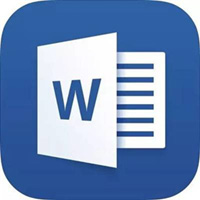Word2007中怎样删除分节符?下面小编为大家介绍一下在Word2007文档中删除分节符的步骤,希望可以帮助到你们!
Word2007中怎样删除分节符 Word2007中删除分节符的方法

第1步,打开已经插入分节符的Word2007文档,依次单击Office按钮→“Word选项”按钮。
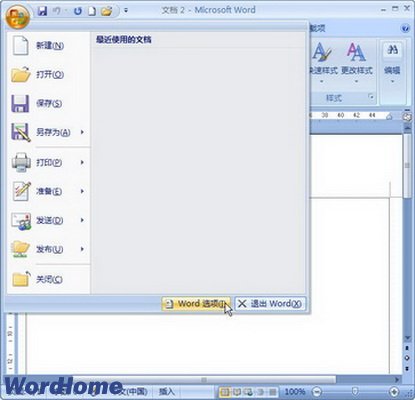
第2步,在打开的“Word选项”对话框中切换到“显示”选项卡,在“始终在屏幕上显示这些格式标记”区域选中“显示所有格式标记”复选框,并单击“确定”按钮。
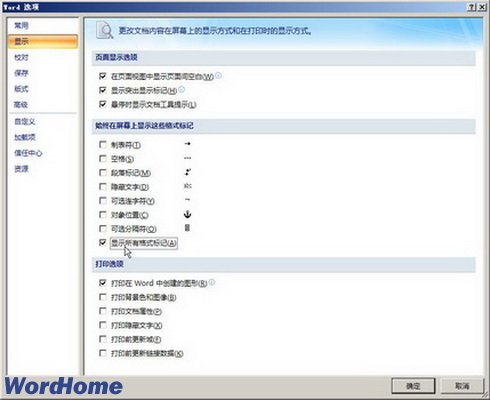
第3步,返回Word2007文档窗口,选中分节符,并在键盘上按Delete键即可将其删除。
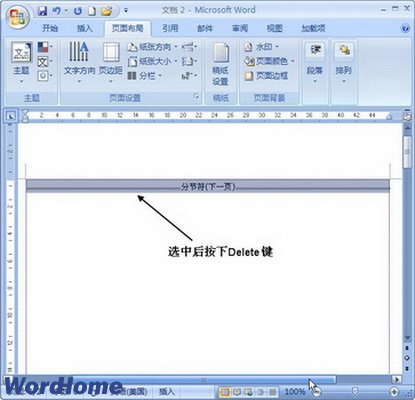
以上就是Word2007中删除分节符的操作方法,更多精彩教程尽在华军下载!