有很多新手小白会被win7系统清理c盘空间的问题困惑住,所以小编就带来了win7系统清理c盘空间的操作方法,感兴趣的朋友就跟小编一起来学习一下吧。
win7系统清理c盘空间的操作方法

清理c盘空间操作方法:
1、打开电脑桌面,找到计算机;如图所示:

2、点击C盘,右键-属性;如图所示:
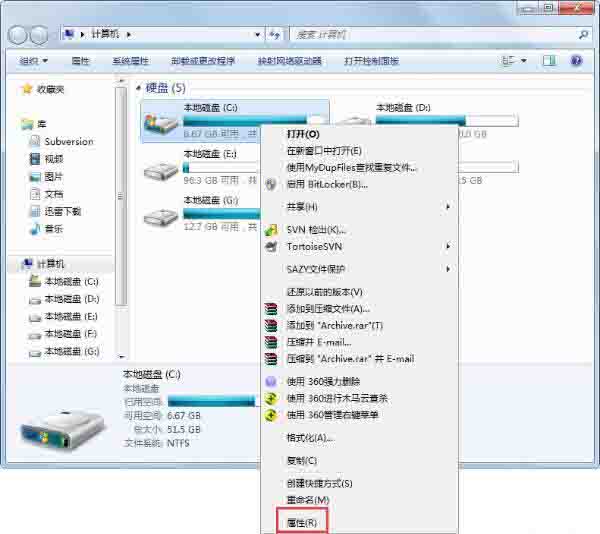
3、在属性中,点击磁盘清理;如图所示:
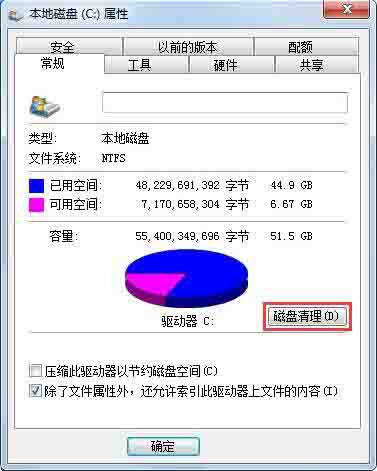
4、最后提示磁盘清理的内容,划上钩,确定;如图所示:
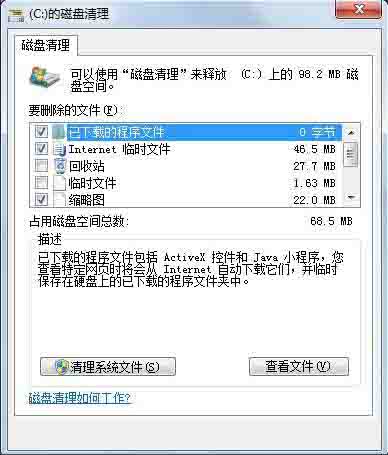
5、或者在回收站中清空回收站,把桌面上的大文件尽量存到其他位置,也会占用C盘空间;如图所示:
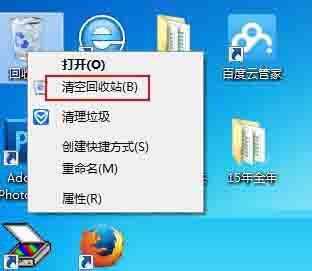
6、还有就是浏览器,工具-Internet选项中历史记录的清理。如图所示:
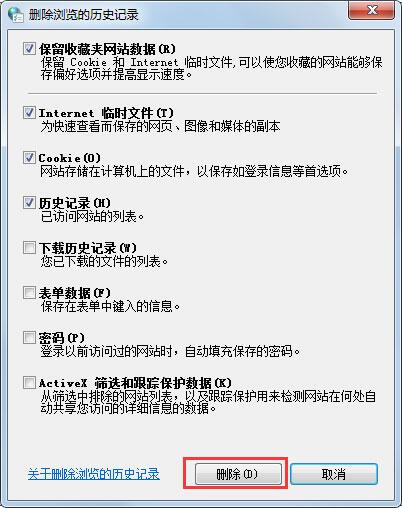
关于win7系统清理c盘空间的操作方法就为用户们详细分享到这里了。




