小伙伴们你们知道WIN10系统快速启动功能开启呢?今天小编很乐意与大家分享WIN10系统快速启动功能开启教程方法,感兴趣的可以来了解了解哦。
WIN10系统快速启动功能开启教程方法

1、同时按下键盘快捷键Win+R打开运行窗口,输入gpedit.msc,按回车确定。
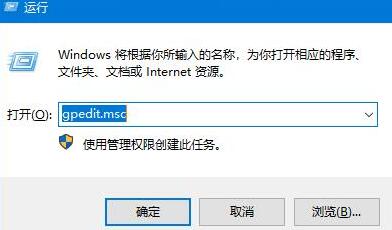
2、出现本地组策略编辑器,依次展开计算机配置--》管理模板--》系统--》关机。
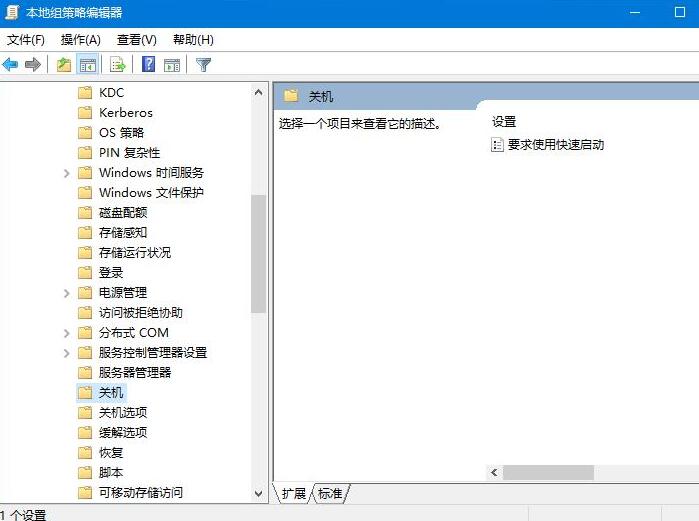
3、点击右侧双击打开“要求使用快速启动”;
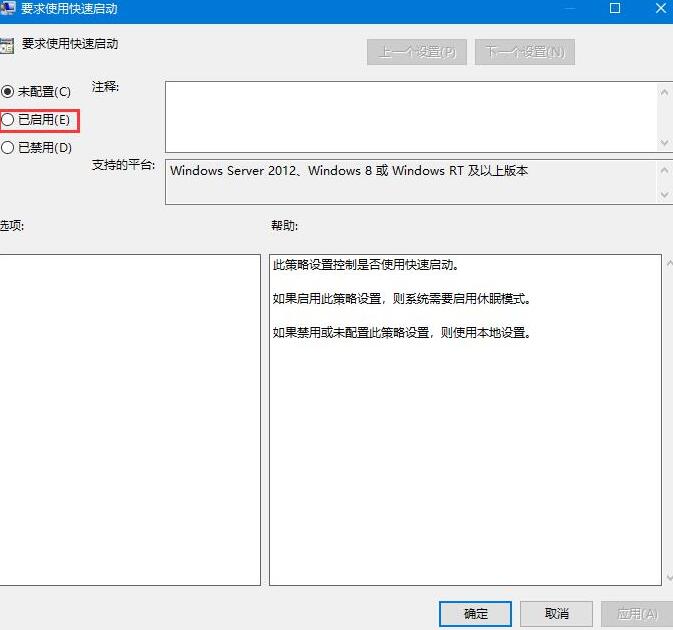
4、点击勾选“已启用”,然后按确定保存。
5、同时按下键盘快捷键Win+R打开运行窗口,输入msconfig,按回车确定。

6、接着出现系统配置,点击“引导”选项卡,在引导选项下面勾选“无GUI引导”,点击确定完成。
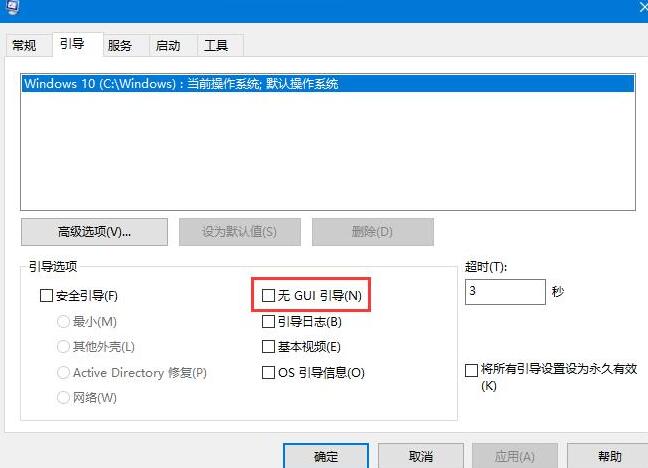
各位小伙伴们,看完上面的精彩内容,都清楚WIN10系统快速启动功能开启方法了吧!




