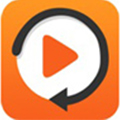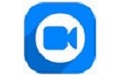最近不少伙伴咨询金舟视频格式转换器提取视频中音频的操作,今天小编就带来了金舟视频格式转换器提取视频中音频的图文教程分享,感兴趣的小伙伴一起来看看吧!
金舟视频格式转换器提取视频中音频的图文教程分享

第一步、打开金舟视频格式转换器,在左侧选择“音频提取”功能。
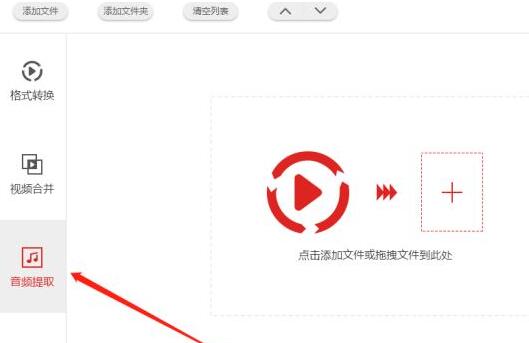
第二步、然后点击“添加文件”将视频添加进来。
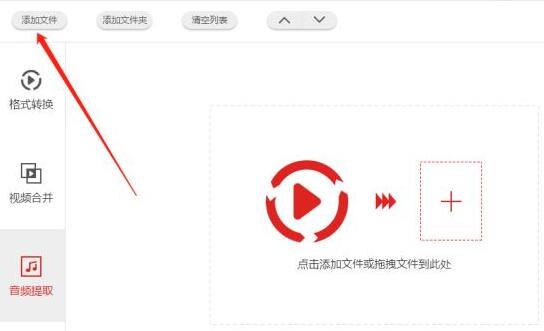
第三步、这里默认的是MP3格式,选择“选择格式”可更换。
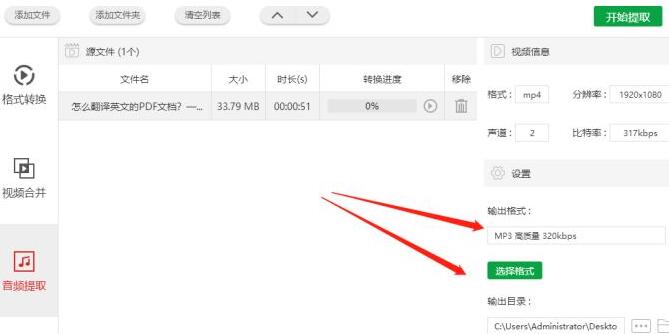
第四步、首选的文件保存位置是C:UsersPublicVideos金舟视频格式转换器,选择旁边按钮选择新的导出位置即可。
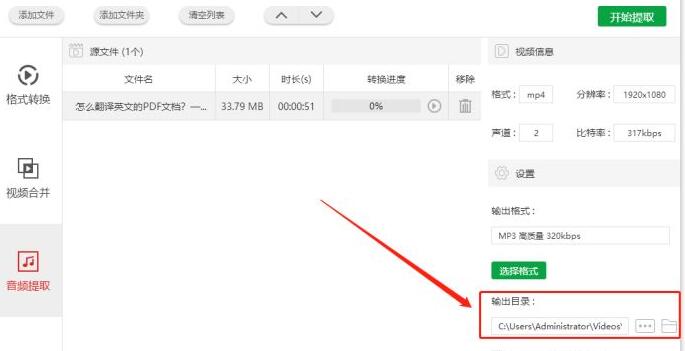
第五步、最后点击右上角的“开始提取”即可。
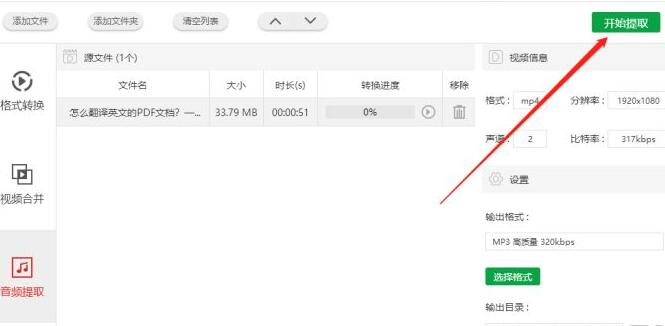
第六步、得到以下提示后,说明音频已从视频中提取出来了。
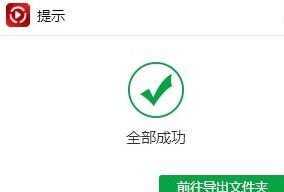
还不会使用金舟视频格式转换器提取视频中音频的朋友们,不要错过小编带来的这篇文章哦。