今天小编讲解了acdsee怎样进行添加扫描仪操作步骤,下文就是关于在acdsee里给添加扫描仪的图文教程,一起来学习吧!
acdsee里给添加扫描仪的图文教程

安装扫描仪软件,进入扫描仪客户端。
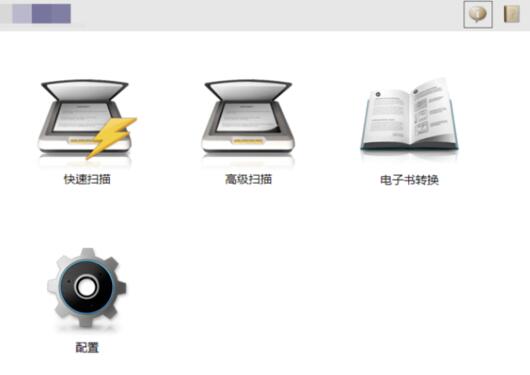
在扫描仪客户端,点击添加设备按钮。
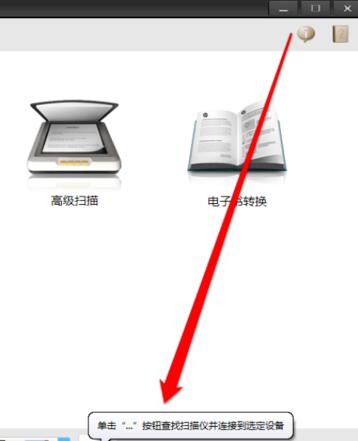
点击添加设备,进入添加设备界面。
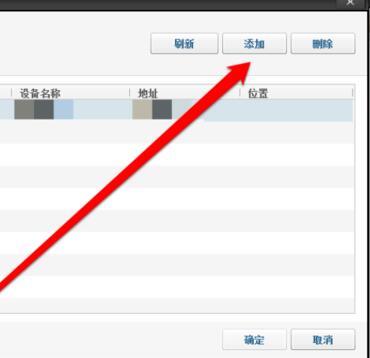
在添加设备有三个选项,首先选择自动搜索功能,进行搜索打印机。
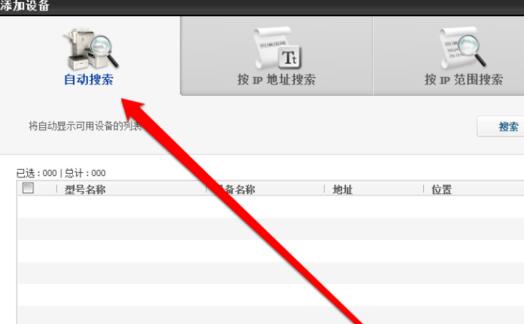
若搜索不成功,可以选择使用IP段来进行查找扫描仪设备。
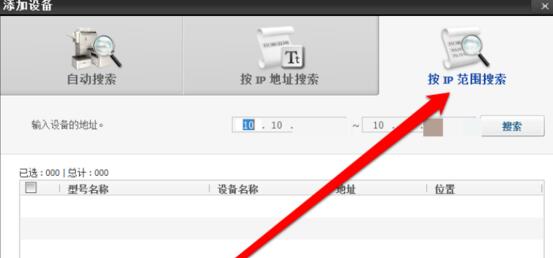
若按照IP段也找不到扫描仪,可以按照IP地址进行查找。
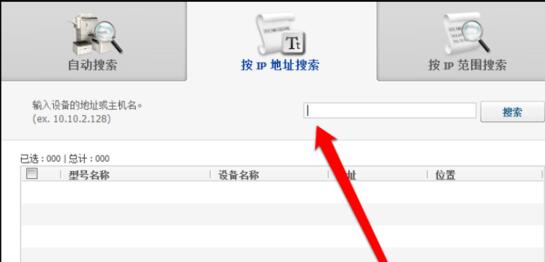
点击搜索按钮后,等待查找结果。
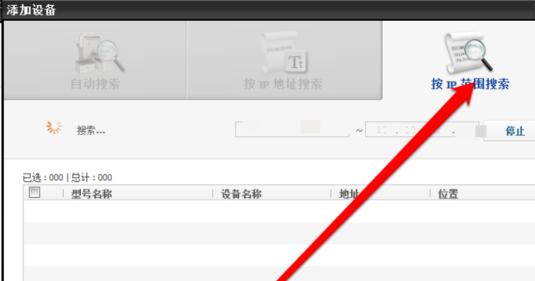
找到扫描设备后,点击添加确定按钮后进入扫描界面。网络扫描仪就添加成功了。
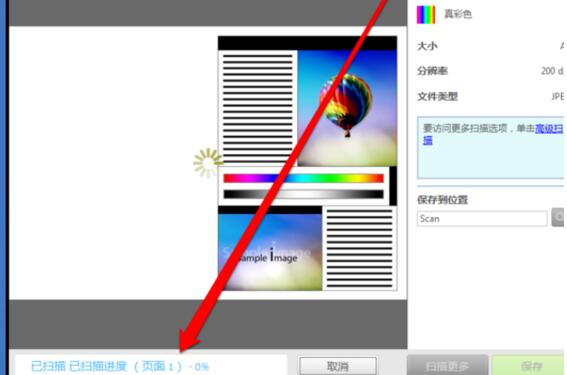
上文就讲解了acdsee添加扫描仪的操作过程,希望有需要的朋友都来学习哦。











