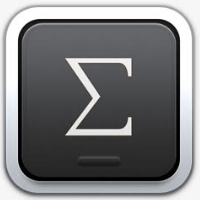最近不少伙伴咨询如何恢复默认MathType工具栏的操作,今天小编就带来了恢复默认MathType工具栏的操作流程,感兴趣的小伙伴一起来看看吧!
恢复默认MathType工具栏的操作流程

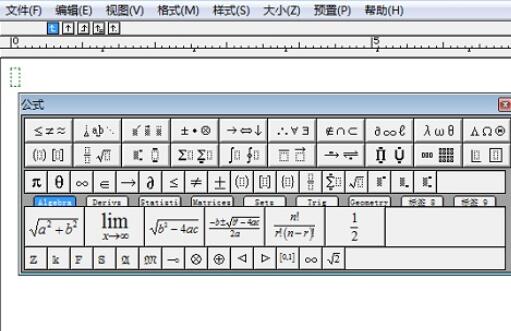
1.鼠标一直按住公式对话框的右下角空白区域;
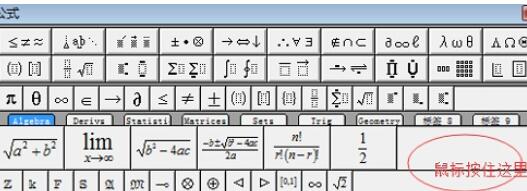
2.拖动公式对话框到标尺位置,工具栏将恢复默认;
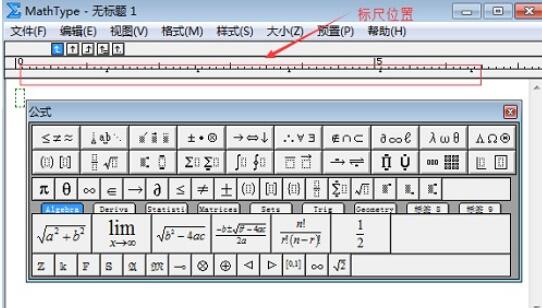
3.若编辑器中没有显示标尺,就需要把公式对话框拖到菜单位置,工具栏也会恢复默认;
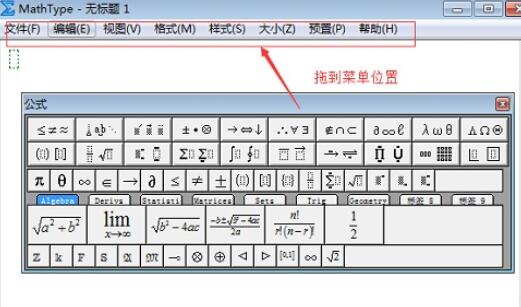
上面就是小编为大家讲解的恢复默认MathType工具栏的操作流程,一起来学习学习吧。相信是可以帮助到一些新用户的。