亲们想知道WIN10系统安全模式黑屏如何解决吗?下面就是小编整理WIN10系统安全模式黑屏的处理操作方法,赶紧来看看吧,希望能帮助到大家哦!
WIN10系统安全模式黑屏的处理操作方法

1、开机进入系统长按电源键关机然后开机,重复三次左右

2、看到高级选项界面 点击高级选项--》疑难解答--》高级选项--》命令提示符
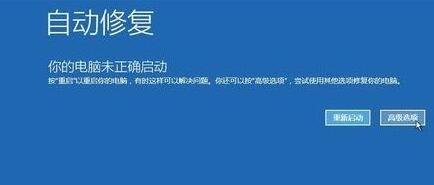
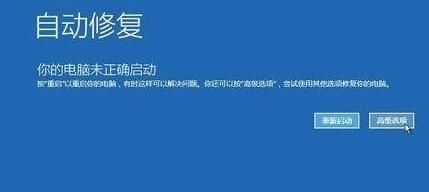
3、在提示符中输入:C: ※定位到系统当前的盘符(这里不一定是C)
cd windowssystem32config
md backup
copy *.* backup;如图所示:
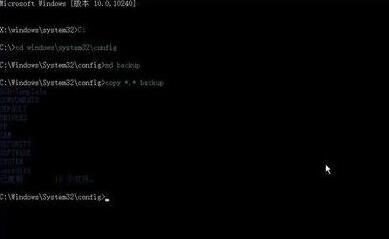
4、在提示符中输入:
cd regback
copy *.* 。。
a,退出命令提示符,关闭电脑,开机(如果是驱动导致黑屏的 进入桌面后卸载旧驱动,重启 安装好对应的驱动)如图所示:
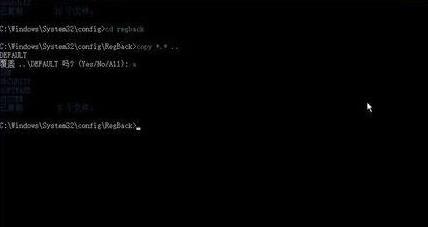
以上这里为各位分享了WIN10系统安全模式黑屏的处理教程。有需要的朋友赶快来看看本篇文章吧。




