亲们或许不知道MathType工具栏显示比例的详细操作,那么今天小编就讲解MathType工具栏显示比例的操作方法哦,希望能够帮助到大家呢。
MathType工具栏显示比例的操作方法

1.打开MathType编辑窗口,选择“预置”——“工作区预置”。
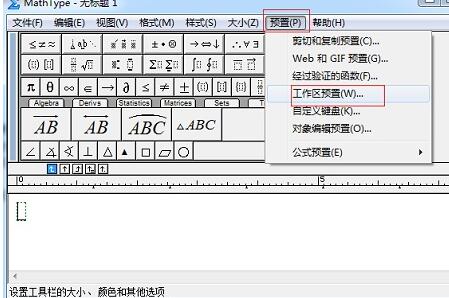
2.在弹出的对话框中,在“工具栏大小”一项根据需要选择“中”或者“大”,点击“确定”。
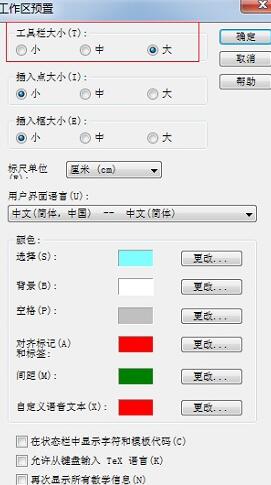
3.选择“大”后工具栏显示如图所示。
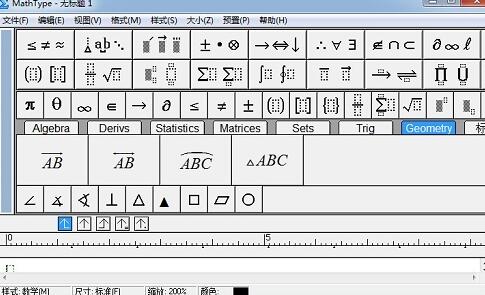
以上这里为各位分享了调整MathType工具栏显示比例的操作方法。有需要的朋友赶快来看看本篇文章吧。











