当win7系统总的c盘空间不足时该如何清理呢?下面小编特地带来了win7系统清理c盘空间的具体方法,希望可以帮到各位。
win7系统清理c盘空间的具体方法

1、打开电脑桌面,找到计算机;如图所示:

2、点击C盘,右键-属性;如图所示:
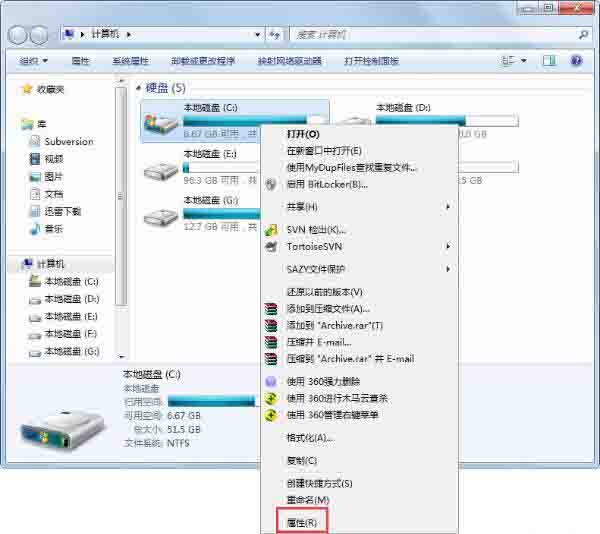
3、在属性中,点击磁盘清理;如图所示:
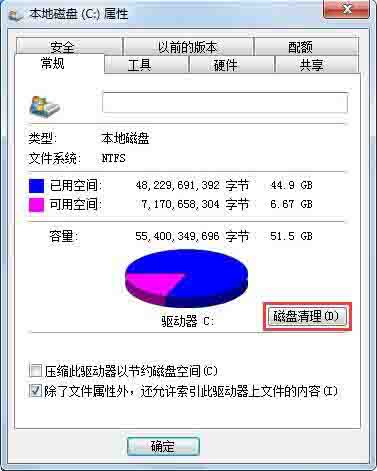
4、最后提示磁盘清理的内容,划上钩,确定;如图所示:
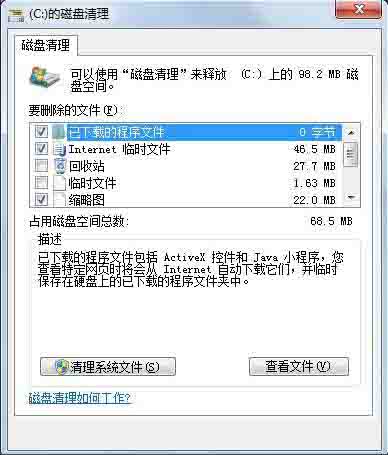
5、或者在回收站中清空回收站,把桌面上的大文件尽量存到其他位置,也会占用C盘空间;如图所示:
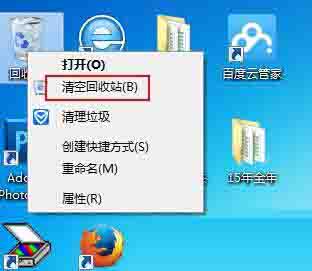
6、还有就是浏览器,工具-Internet选项中历史记录的清理。如图所示:
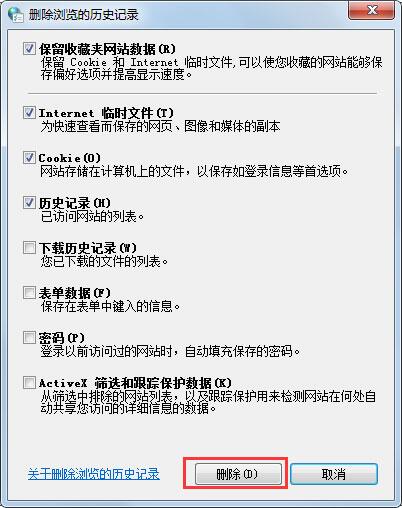
上文为大家分享的就是win7系统清理c盘空间的具体方法相信大家都了解了吧。




