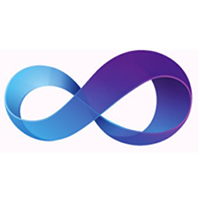最近很多网友表示自己不清楚Visual Studio怎样引用dll文件的操作,而本篇文章就来给大家讲解Visual Studio引用dll文件的操作方法,大家都来一起学习吧。
Visual Studio引用dll文件的操作方法
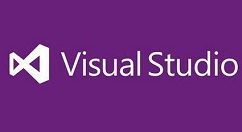
1、打开Visual Studio软件。
2、单击文件---->打开---->网站,选择要打开的网站。
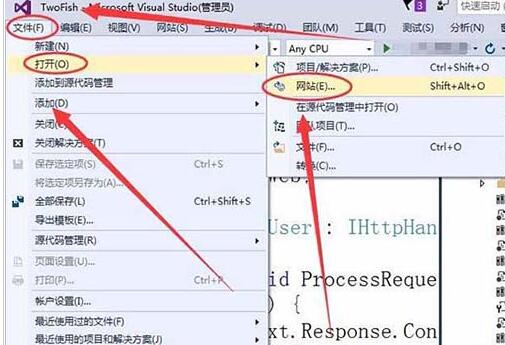
3、打开网站窗口中,找到要打开的网站,本例为TwoFish。
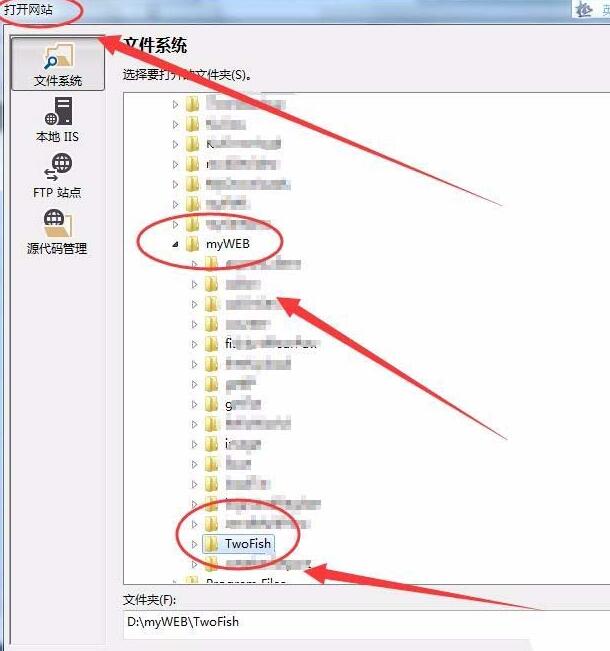
4、在当前项目上右击,选择添加---->引用,
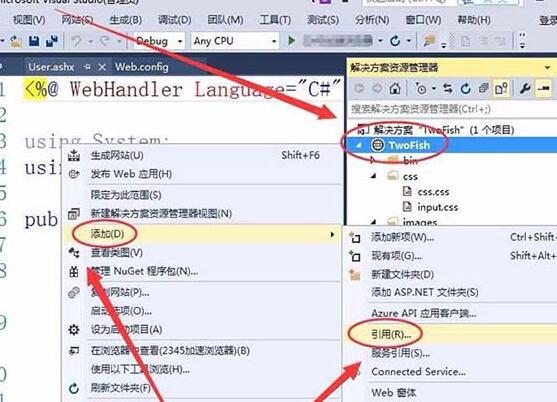
5、引用管理器窗口中,选择浏览选项。
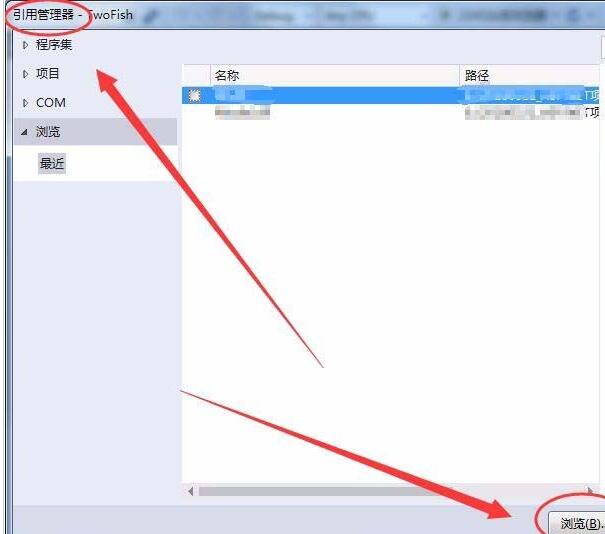
6、选择要引用的文件夹窗口中,选择要引用的dll文件,单击添加。
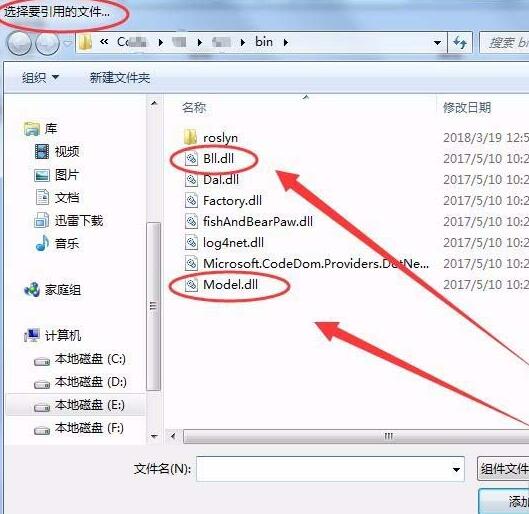
7、回到引用管理器窗口后,选中添加的dll文件,单击确定。
8、Visual Studio的解决方案资源管理器窗口中,我们需要的dll文件成功引用到项目中了。
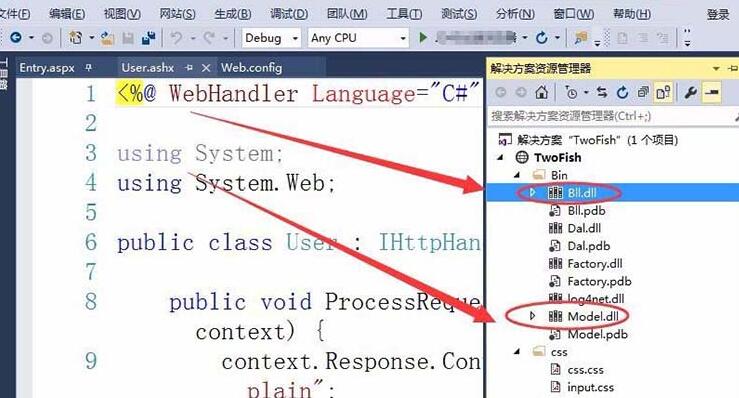
上面就是小编为大家分享的Visual Studio引用dll文件的操作流程,一起来学习学习吧。相信是可以帮助到一些新用户的。