熟悉Android Studio软件是非常简单的,今天小编就分享了关于Android Studio使用git代码追溯到上个文件的操作方法,有需要的朋友一起来看看吧!
Android Studio使用git代码追溯到上个文件的操作方法
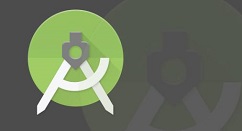
打开Android Studio的应用程序,进入到界面中之后,在项目中找到该文件需要追溯的文件,选中该文件之后。
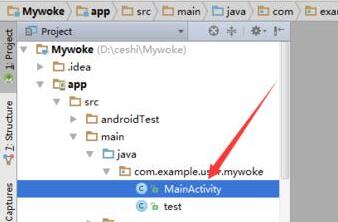
这样该文件就被打开了编辑器,在编辑器的边框进行选中。
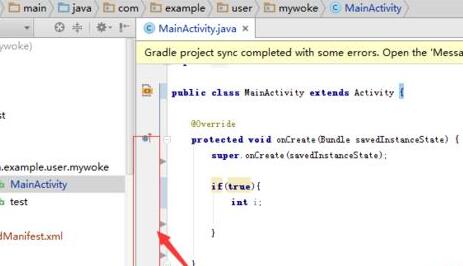
就会弹出了一个下拉菜单选中,选择下拉菜单中的“annotate“的选项。
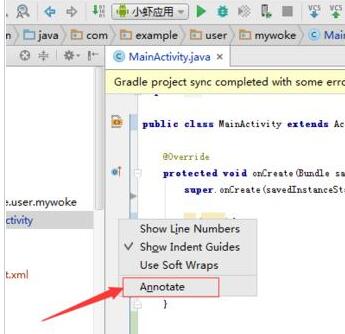
选中annotate的选项后就会弹出了一个git的提交的历史的文件历史的信息备注内容。
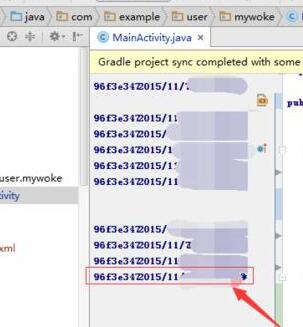
把鼠标移动到一个备注的信息之后,就会弹出了一个提交的时间,及备注的内容,提交的密匙的内容。
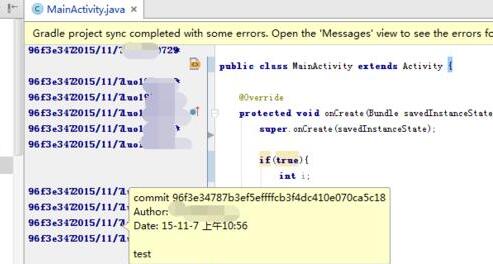
若要进行查看的提交的文件,直接进行点击提交的历史之后,就会弹出了一个paths affected in revision的提交的版本的,可以具体查看的该内容,可以直接双击文件来查看具体提交内容。
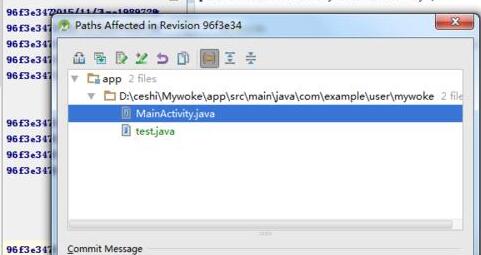
还不了解Android Studio使用git代码追溯到上个文件的简单操作的朋友们,不要错过小编带来的这篇文章哦。











