Visual Basic是一款不错的软件,吸引了不少伙伴们入手。接下来小编就来讲解Visual Basic编写给表格快速添加批注的代码的操作方法,相信一定可以帮助到有需要的朋友。
Visual Basic编写给表格快速添加批注的代码的操作方法

1、在工作表中,点击菜单栏【开发工具】,在其工具栏内,点击【Visual Basic】!
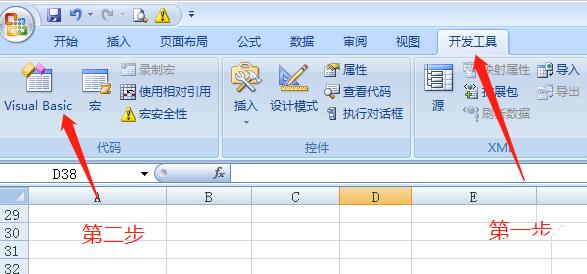
2、会进入VBA编辑界面!点击菜单栏【插入】,在其下拉菜单中,选择【模块】!
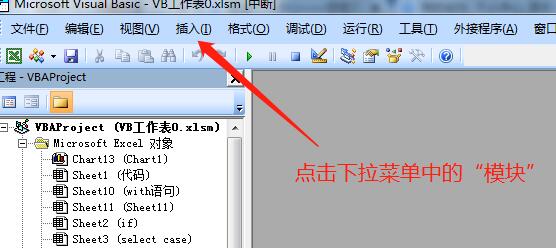
3、会弹出模块编辑窗口!
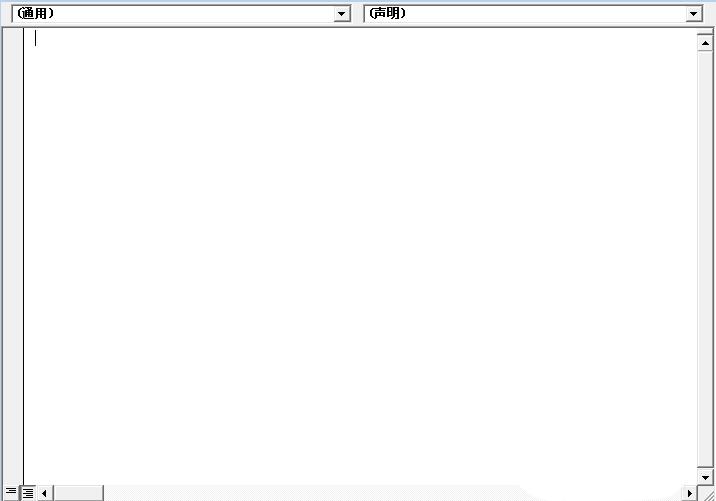
4、在代码编辑窗口输入以下代码:
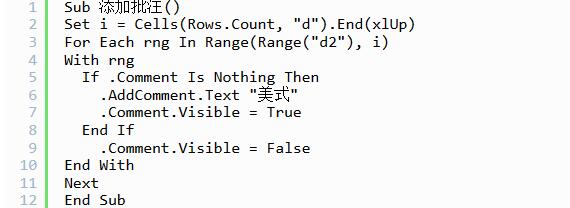
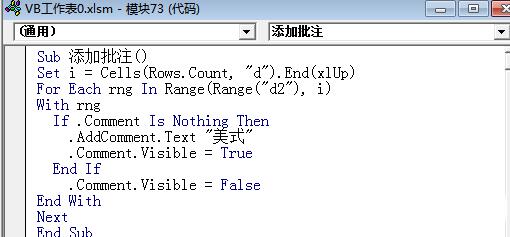
5、在工作表的【开发工具】菜单下,点击【插入】按钮,插入一【表单】按钮,并与指定编写的添加批注代码关联,且进入命名为【添加批注】!
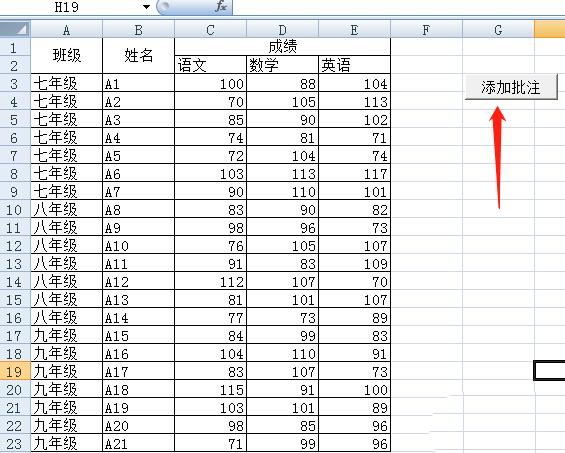
6、点击【添加批注】按钮!工作表中的D例被瞬间加上了批注。
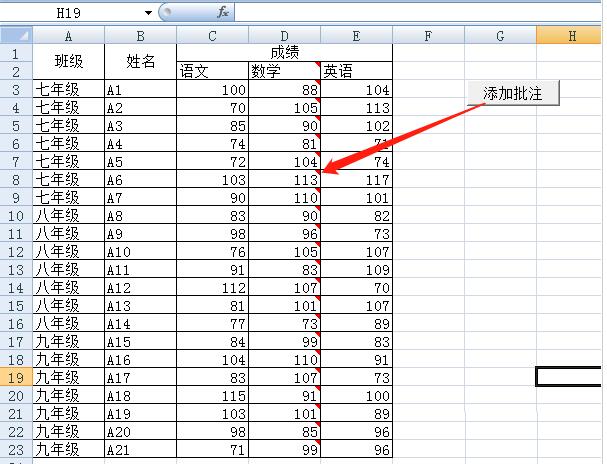
上面就是小编为大家分享的Visual Basic编写给表格快速添加批注的代码的操作方法,一起来学习学习吧。相信是可以帮助到一些新用户的。











