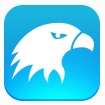不少用还不知道Zend Studio他家使用的,下文就是关于Zend Studio的使用操作方法,一起来学习吧!
Zend Studio的使用操作方法
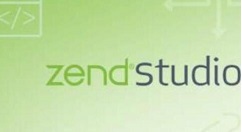
首先要确保电脑里面的服务端还有数据端都已经开启,否则是无法运行php项目的。
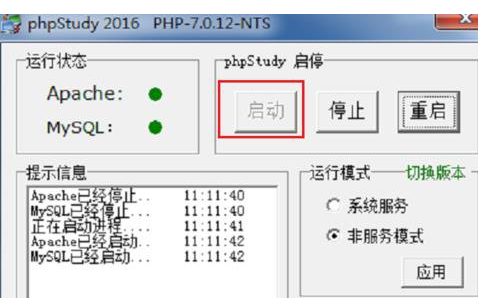
之后找到本地的www网站目录在哪里,将这个路径找到,然后将php项目整体存放在里面。
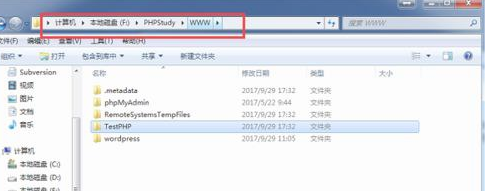
接下来打开Zend Studio,在里面点击界面上的file-switch workspace,选择other,切换到另外的工作空间。
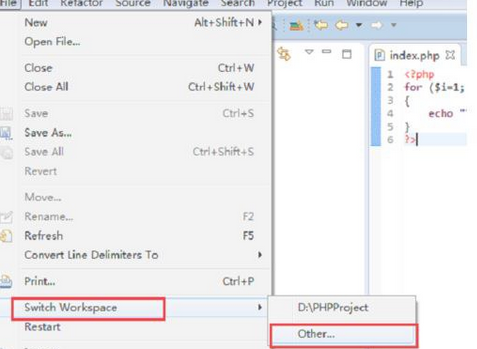
然后刚刚找到的www路径选择到里面,这样就可以将我们的项目在Zend Studio里面打开并进行编辑了。
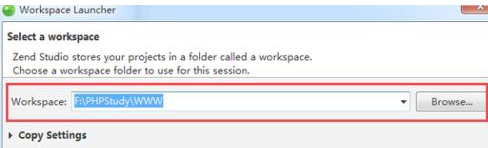
若要打开php文件的话,也很简单,在浏览器里面输入localhost/项目名称,这样就会打开文件查看运行的效果啦。
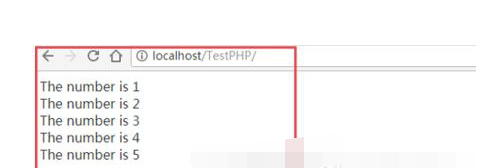
上文就讲解了Zend Studio的使用操作内容,希望有需要的朋友都来学习哦。