这篇文章为各位带来的内容是EViews中数据输成excel格式相关的,对此感兴趣的用户可以去下文看看EViews中数据输成excel格式具体操作流程。
EViews中数据输成excel格式的操作教程

下面是某个实验结果,现在使用它来得出excel数据。
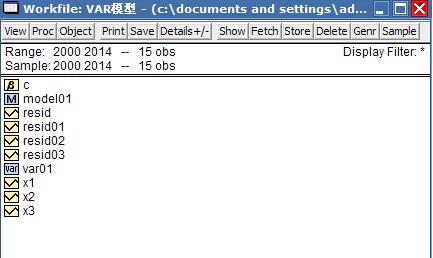
想提取上图X1 X2 X3的excel数据,根据File→Export-→write text-lotus-excel,依次点击,得出下图
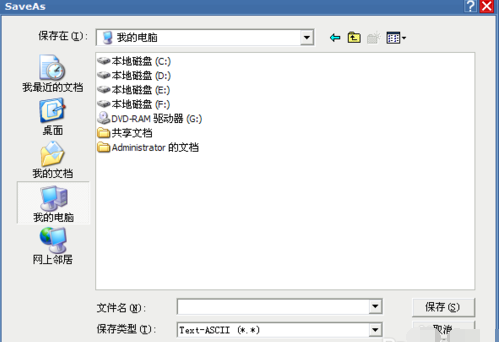
选择要保存在某一文档中,之后,点击保存类型,选择excel(*xls),输入文件名1234。
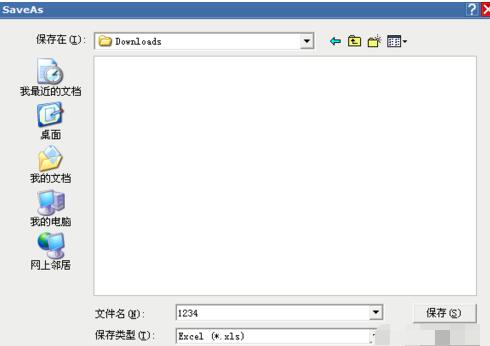
点击保存后,得出如图
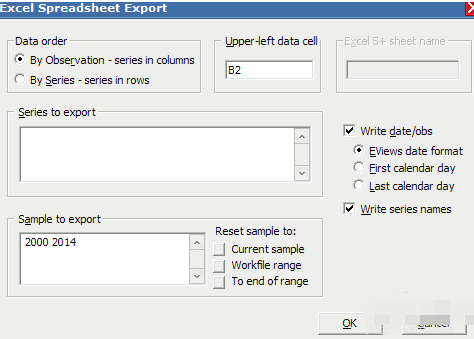
可以选择自己要保存的项目选项,最主要的是在series to export下方输入X1 X2 X3,其他可以保持不变。
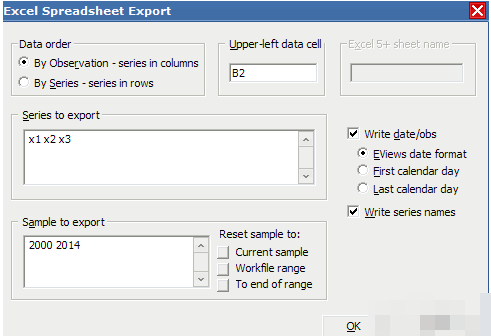
点OK后,就能在文档中得出excel文件,打开后可看到如下结果。
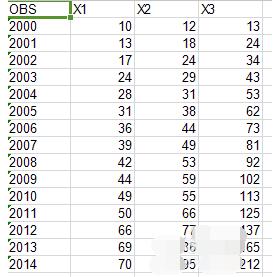
上面就是小编为大家带来的将EViews中数据输成excel格式的操作教程,一起来学习学习吧。相信是可以帮助到一些新用户的。











