估计有的用户还不了解Microsoft Word 2007如何调整文字行间距的操作,下文小编就分享Microsoft Word 2007调整文字行间距的操作教程,希望对你们有所帮助哦。
Microsoft Word 2007调整文字行间距的操作方法
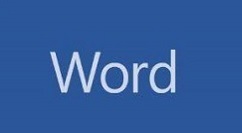
打开word2007
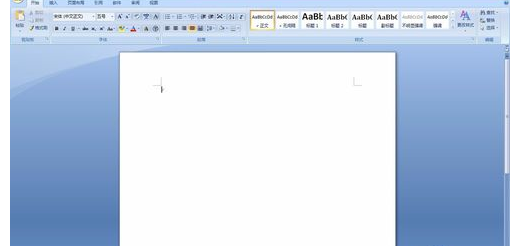
插入表格。
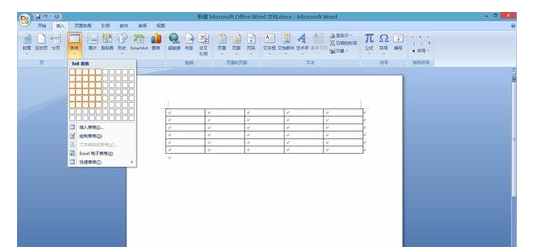
为方便讲解,在表格内随意输入文字。
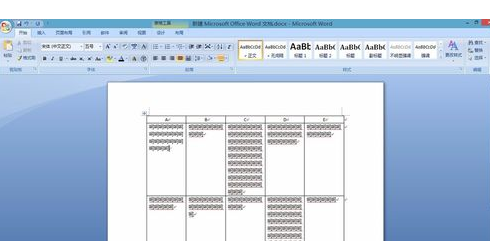
打下可以看一下选中需调整的文字后,鼠标右键是无法调整行间距的。
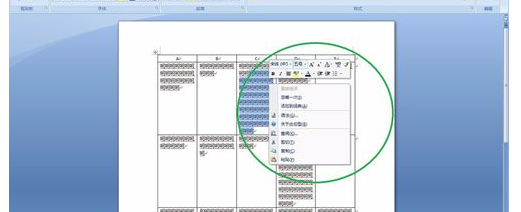
若把表格中文字的行距调整为与文档其他部分文字的行距相同,先将表格中文字连同文档其他部分文字一同选中。
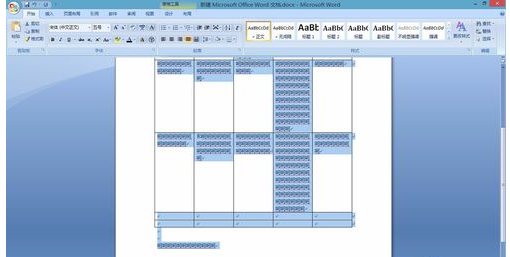
单击鼠标右键,选择“段落”
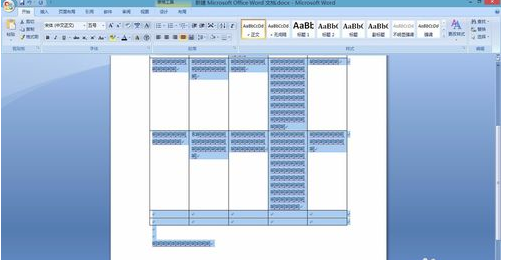
在弹出的对话框里找到间距那一栏的行距进行设置,例如设为2倍

点击确定,就可以看到行间距设置效果。
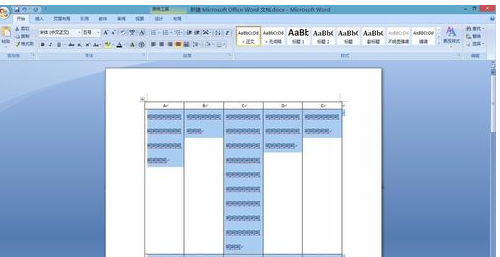
上文就讲解了Microsoft Word 2007调整文字行间距的操作流程,希望有需要的朋友都来学习哦。











