相信有的朋友对于Microsoft Word 2007进行调整表格列宽的简单操作还不是很了解,而今天小编就带来了Microsoft Word 2007调整表格列宽的操作教程,有需要的朋友就跟小编一起来学习一下吧。
Microsoft Word 2007调整表格列宽的相关步骤
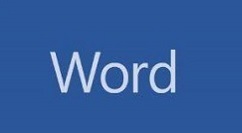
将鼠标移动到竖线时,当光标变成双竖线时,按住鼠标左键,拖动鼠标就能调整列宽了,这种调整方法前一列就宽,后一列就窄
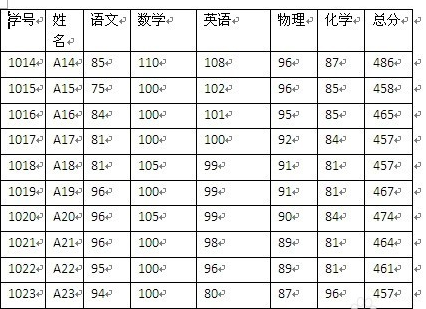
按下“Shift”后再用鼠标调整列边线:效果是当前列宽发生变化但其它各列宽度不变,表格整体宽度向左拖动减少。
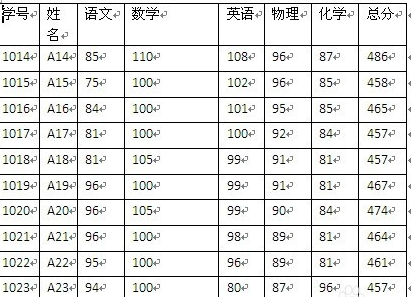
表格整体宽度向右拖动增加
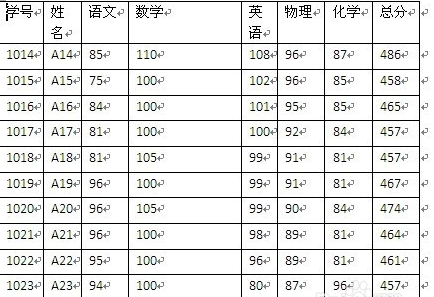
而按下Ctrl+Shift后再用鼠标调整边线:效果是在不改变表格宽的情况下,调整当前列宽,并将当前列之后的所有列宽调整为相同。
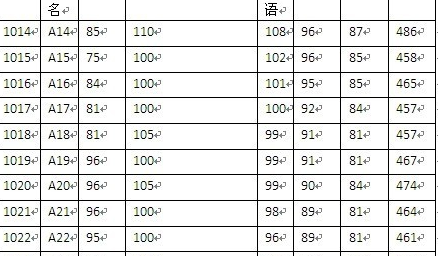
但若当前列之后的其它列的列宽往表格尾部压缩到极限时,表格会向右延
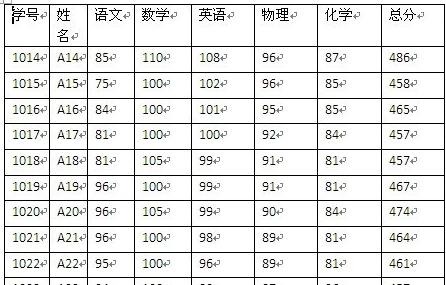
还不了解Microsoft Word 2007调整表格列宽的相关操作的朋友们,不要错过小编带来的这篇文章哦。











