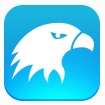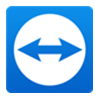这篇文章是教大家teamviewer中IP地址远程访问的方法步骤,教程简单易学,有需要的小伙伴就赶紧和小编一起来学习一下吧。
teamviewer中IP地址远程访问的方法步骤
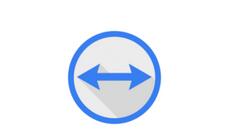
首先我们在电脑上找到TeamViewer,点击打开。如图
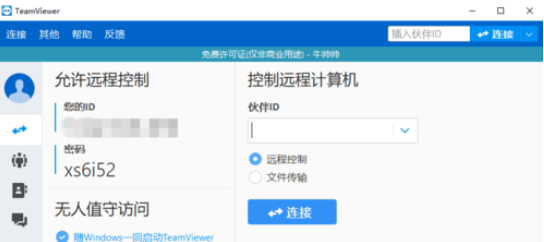
然后我们进入主界面后,我们点击“其它”菜单,在弹出的子项中我们点击“选项”。
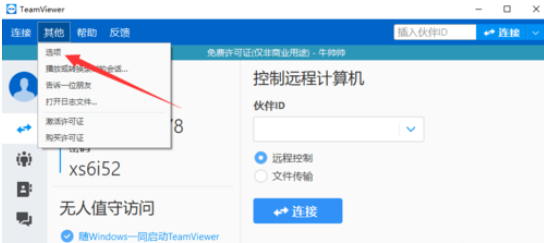
接着我们在TeamViewer选项窗口中,默认就是常规界面,我们可以看到有一个“呼入的LAN连接”。
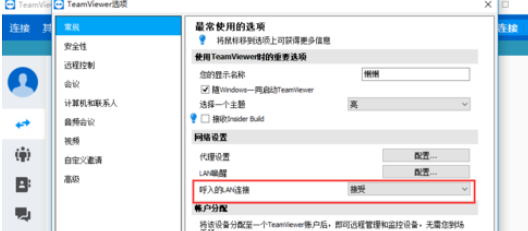
默认选择的是取消激活,在这里我们选择接受。如图
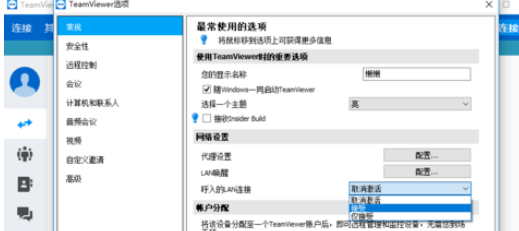
这时只要在同一个局域网,并且双方电脑上都有TeamViewer工具,我们就可以输入IP地址, 点击连接。
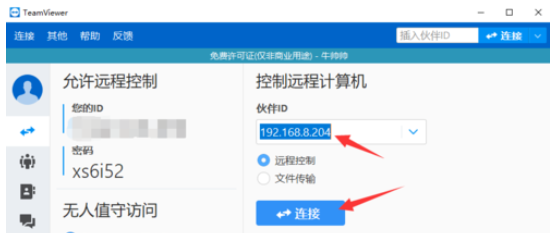
然后对方将密码告诉你,输入后就可以远程操作对方电脑啦!

以上讲解的就是teamviewer中IP地址远程访问的方法步骤,赶紧去试试吧!