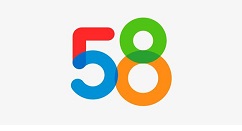小伙伴们你们知道在wps如何制作一款简约派简历呢?今天小编很乐意与大家分享在wps制作一款简约派简历的详细方法,感兴趣的可以来了解了解哦。
wps制作一款简约派简历的详细方法

一、简历的外框
打开wps文字,并点击“+”号从而新建一个空白文档。
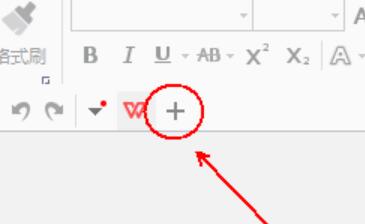
在wps文字的“插入”工具列表中,单击选择“形状”工具
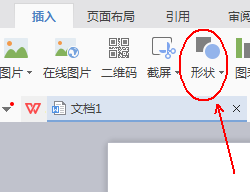
在“形状”工具的下拉列表中选择“矩形”-“矩形”
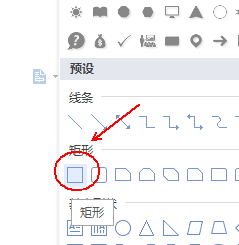
使用“矩形”形状工具在文档上画一个矩形的外框。(本图是将文档缩放到了20%后的样子。)
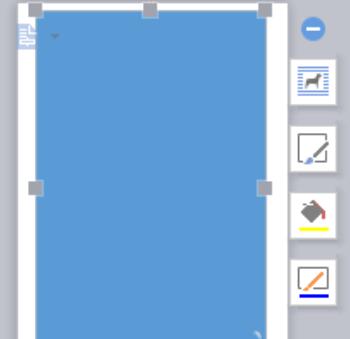
这时在工具栏上会多一个“绘图工具”的工具列表。
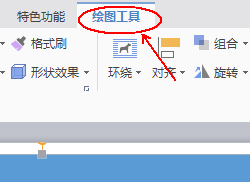
在“绘图工具”中找到“填充”并单击它,选择其下拉菜单中的“无填充颜色”这一项。
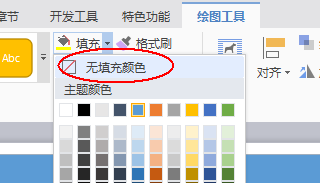
在“绘图工具”中找打“轮廓”并单击它,选择其下拉菜单中的“线型”-“1.5磅”
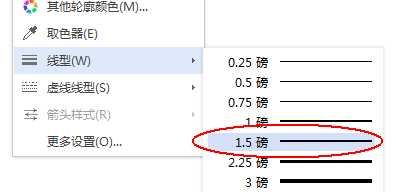
到此简历的外框就已经制作完毕了。
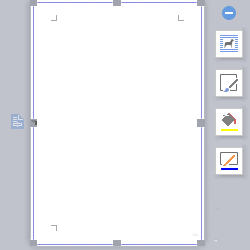
二、制作“一寸照片”的存放框和个人基本信息
点击“外框”线,这时在工具栏上会出现“文本工具”列表
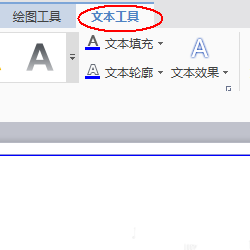
在“文本工具”列表中找到“文本框”工具单击选中,并在文档的左上角画一个大小差不多一寸的“文本框”(只需估算,因为后期我们会进行调整)
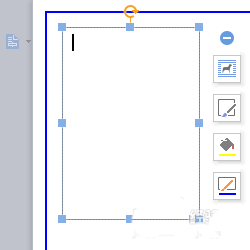
在“插入”工具列表中找到“图片”,并将我们的一寸美照载入刚刚制作好的文本框中即可。
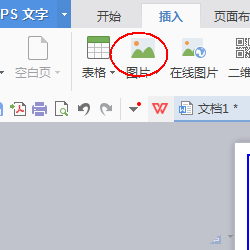
再次单击选中“文本框”并通过文本框四周的实心小色块对文本框的大小进行调整。调整后的样子
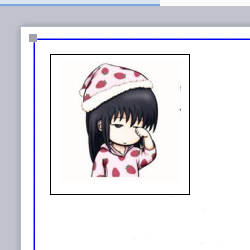
制作个人身份的基本信息。首先我们还是使用“文本工具”的“文本框”在照片的右侧画一个较大的方框。
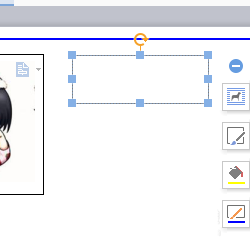
单击“开始”工具列表中找到“字体效果”工具并单击。
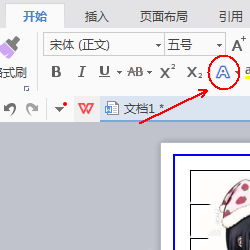
在“字体效果”的下拉列表中选择“艺术字”以及自己喜欢的艺术字字体。
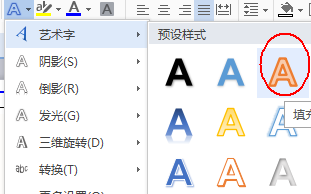
单击并选中文本框,在其右侧会出现属性选项卡。选择“形状轮廓”属性
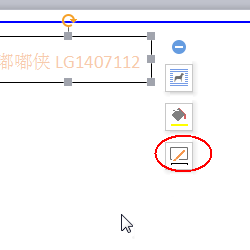
在“形状轮廓”属性下拉菜单中选择“无线条颜色”。
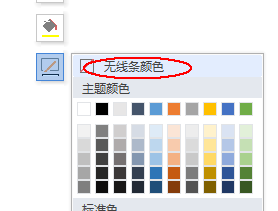
最终结果如下。
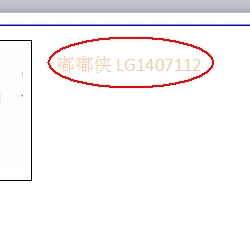
重复第上述,制作出籍贯、现居地、政治面貌等其他个人基本信息
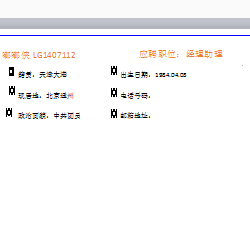
三、制作详细而清晰的个人介绍
在“插入”工具列表中找到“形状”-“矩形”并在一寸照片的下方画一个矩形。
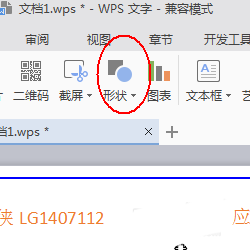
在“矩形”右侧的属性工具中选择“形状颜色”-“蓝色”
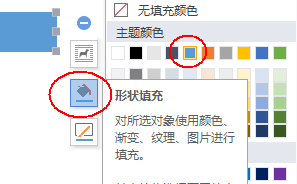
在“矩形”右侧的属性工具中选择“形状轮廓”-“蓝色”
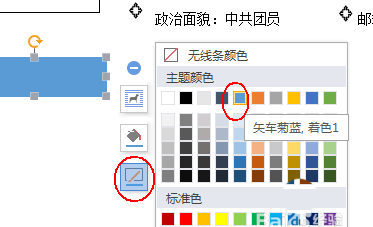
在“绘图工具”列表中,选择“文本框”在这个矩形的内部画一个内置的文本框,在输入文字后,将其填充设定为“无填充颜色”并将其形状轮廓设定为“无线条颜色”
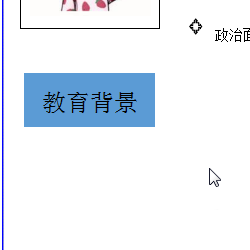
在“形状”下拉菜单中选择“直线”
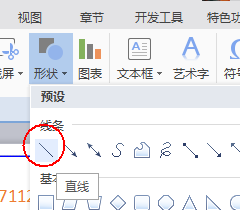
在“教育背景”的下方绘制出一条“分割线”
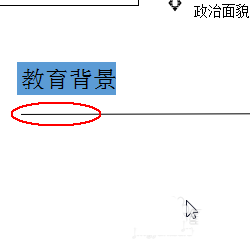
再次使用“绘制工具”列表中的“文本框”在分割下的下方绘制一个矩形的文本框并输入教育背景的内容。
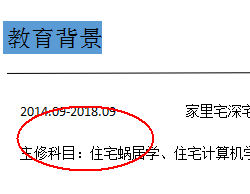
根据以上操作方法,再设计出“实习实践”,“自我评价”等内容

还不会wps制作一款简约派简历的相关操作的朋友们,不要错过小编带来的这篇文章哦。