各位使用115网盘的同学们,你们知道怎么添加BT任务吗?在这篇教程内小编就为各位呈现了115网盘添加BT任务的图文操作详解。
115网盘添加BT任务的图文操作详解

打开浏览器,登录账号。

进入115云盘。
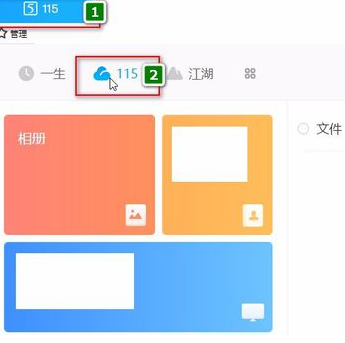
在右上角找到“新文件”悬浮鼠标,点击“链接任务”。
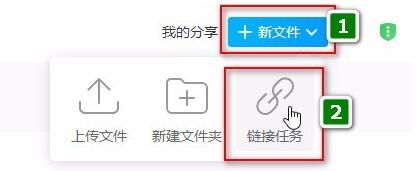
在新弹窗左下角找到“添加BT任务”,点击进入。
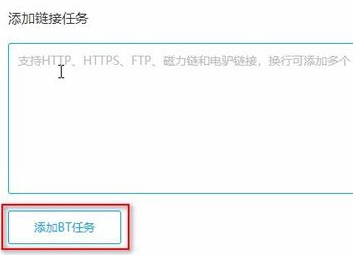
浏览找到BT文件打开。
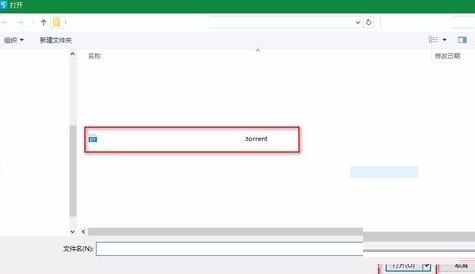
选择需解析下载的文件。选择完成后即可点击“开始下载”进行下载。
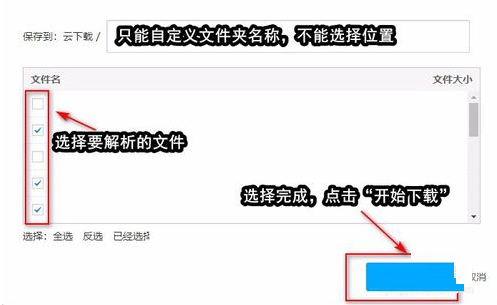
在云盘的“云下载”文件夹下就可以看到正在下载的文件夹。到这就已添加完成了。
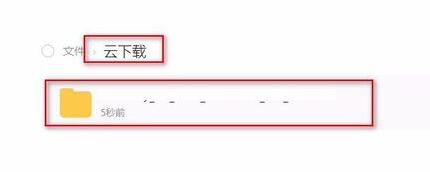
上面就是小编为大家分享的115网盘添加BT任务的图文操作内容,一起来学习学习吧。相信是可以帮助到一些新用户的。



















