近日有一些小伙伴咨询小编关于在Rhino如何快速截图呢?下面就为大家带来了在Rhino截图的详细操作步骤,有需要的小伙伴可以来了解了解哦。
Rhino截图的详细操作步骤

在软件菜单栏点击“查看”。

选择“截取”和“至文件”,快捷命令为ViewcaptureToFile。
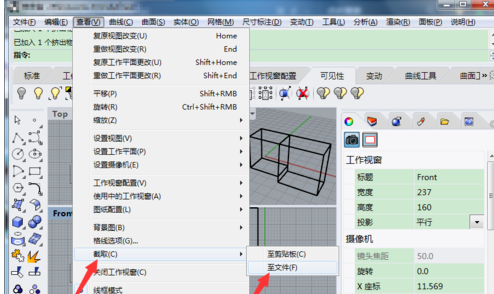
弹出视图截取设置,按照下图文字说明完成设置和选择,点击确定。

保存窗口,按照下图文字说明完成编辑和选择,点击保存。
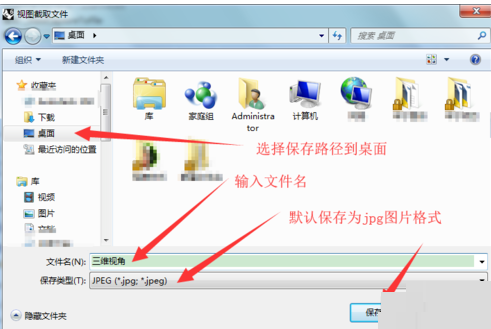
保存后打开查看截图。
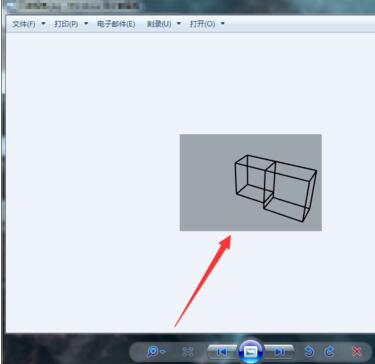
上文就讲解了Rhino截图的详细操作过程,希望有需要的朋友都来学习哦。










