有很多人不了解WIN10如何使用远程桌面连接命令,那么今天小编就在这里给大家分享一点我的小经验,希望可以给你们带来帮助。
WIN10使用远程桌面连接命令的图文方法

在搜索框里输入“运行”,点击打开,
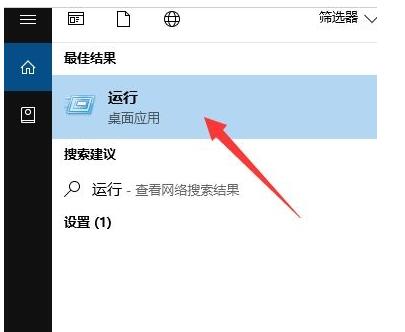
在运行框输入“mstsc”,点击“确定”,运行远程连接命令;
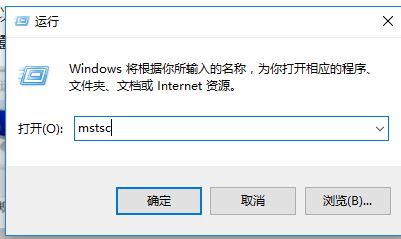
进入远程桌面连接,点击“显示选项”,
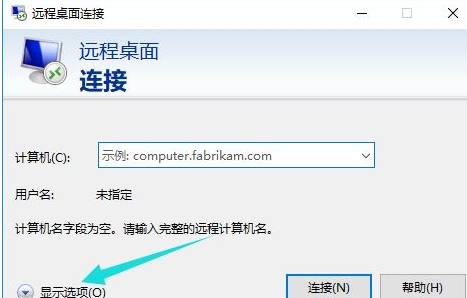
在下面框总输入用户名,密码,点击“连接”,连接远程服务器。
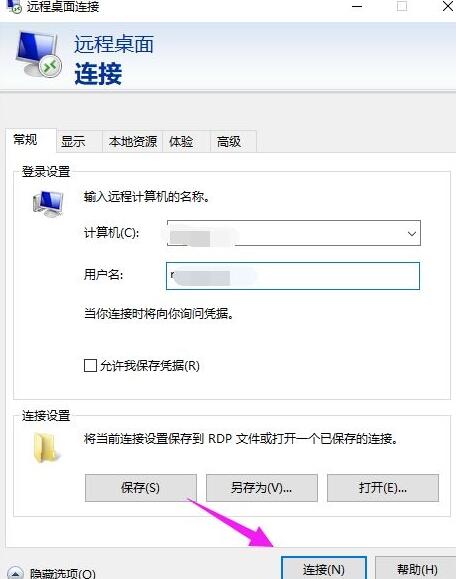
连接成功,显示远程桌面的链接窗口。

以上这里为各位分享了WIN10使用远程桌面连接命令的图文教程。有需要的朋友赶快来看看本篇文章吧。




