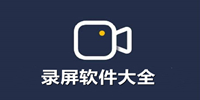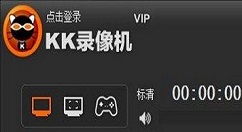拍大师相信大家都用过,今日为大家分享的文章就是拍大师给视频添加三角渐变转场效果的详细流程,感兴趣的伙伴不要错过哦。
拍大师给视频添加三角渐变转场效果的详细流程
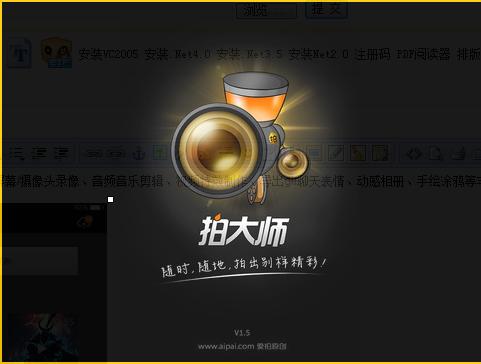
1、打开拍大师,将视频素材的时间线导入
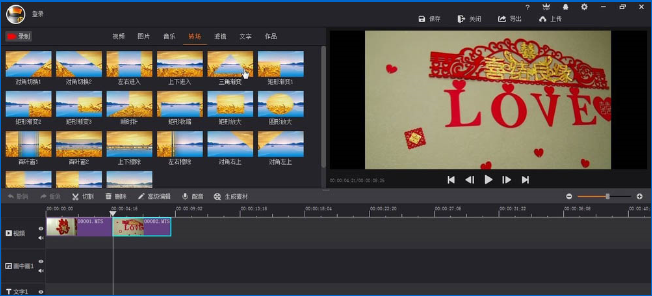
2、点击【转场】里面的【三角渐变】
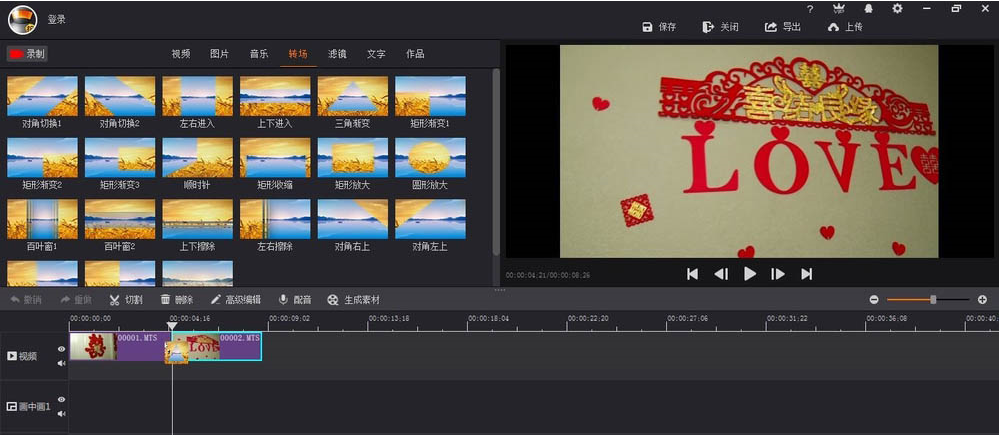
3、将三角渐变进行拖动,让其移动到两端视频的中间
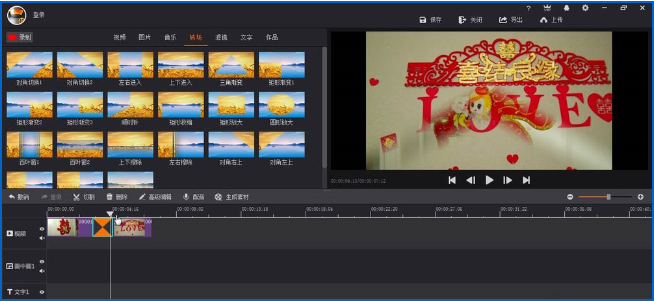
4、点击【高级编辑】,进行三角渐变参数的重新设置
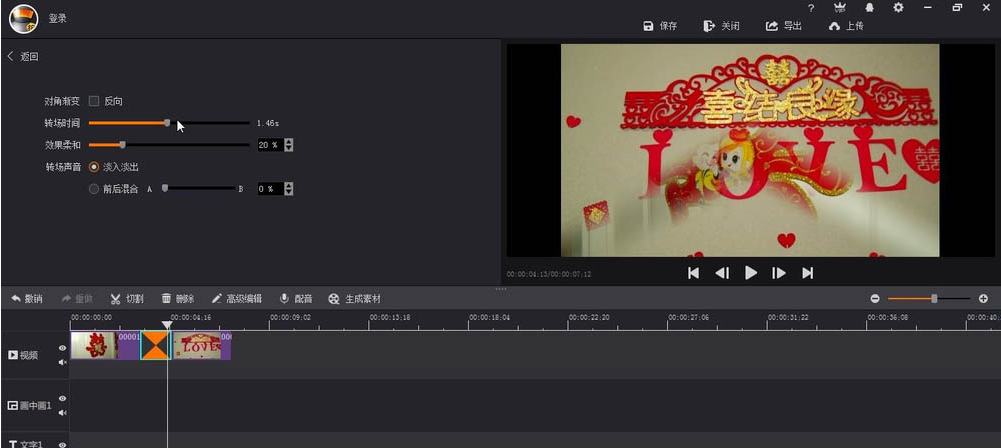
5、里面的参数,都可以进行鼠标的拖动,以及声音的效果选择
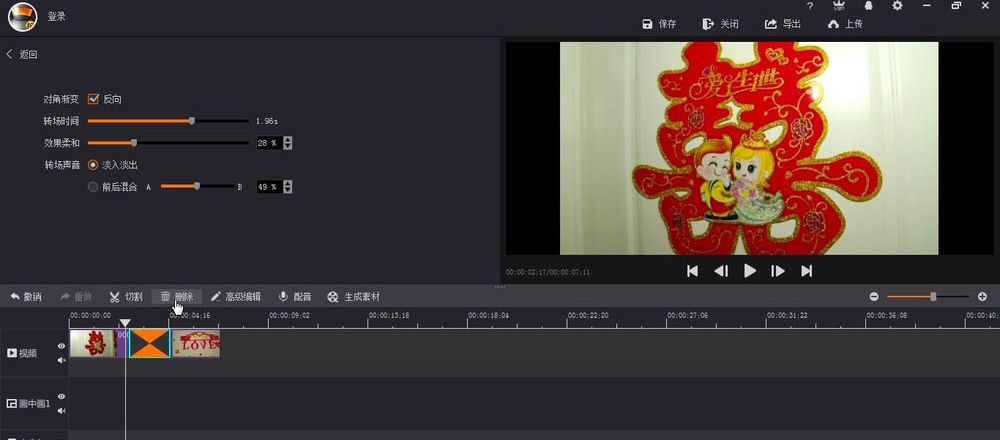
6、最后用空格键进行整体效果的预览
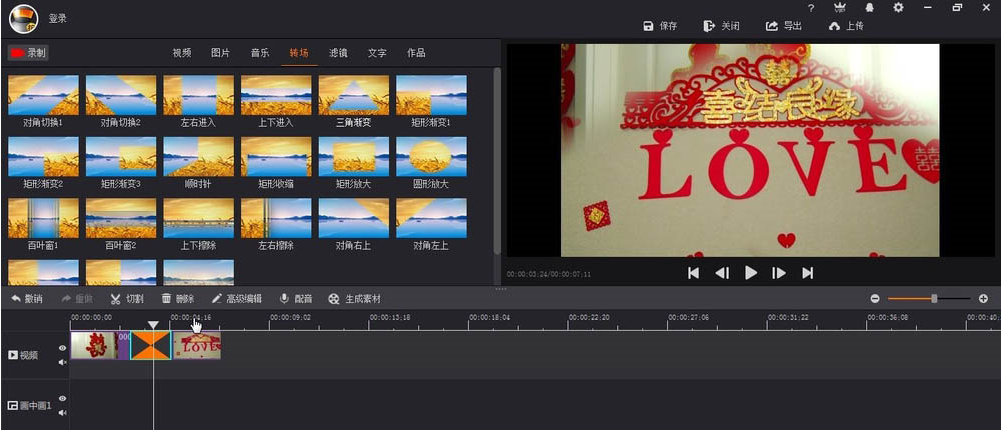
上文为你们讲解的拍大师给视频添加三角渐变转场效果的详细流程,大家赶紧去试试吧!