那么倘若我们想借助淘宝助理转移宝贝信息,应该如何操作呢?下面小编就讲述了淘宝助理转移宝贝信息的方法步骤,不懂的朋友一起来看看。
淘宝助理转移宝贝信息的方法步骤

我们需要先登陆淘宝助理,在“宝贝管理”左侧的宝贝列表中选择宝贝,然后在宝贝标题前打钩选中宝贝的复选框

然后我们单击“导出csv”按钮,然后选择“导出勾选宝贝”选项
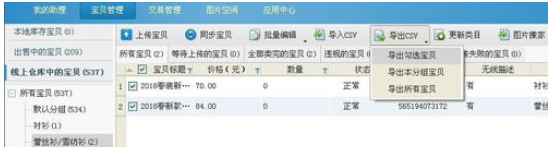
接着我们打开对话框,输入文件名,单击“保存”按钮
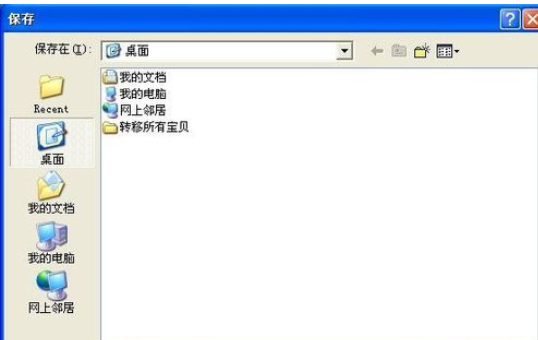
这时弹出对话框,等待导出,全部导出后提示导出完成,单击“关闭”按钮

我们再用另一个帐号登陆淘宝助理,在“宝贝管理”选项卡中单击“导入csv”按钮
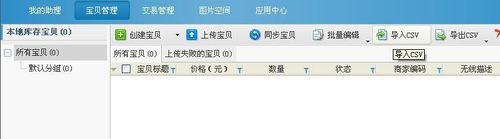
接下来我们弹出对话框,选择前面保存的csv文件
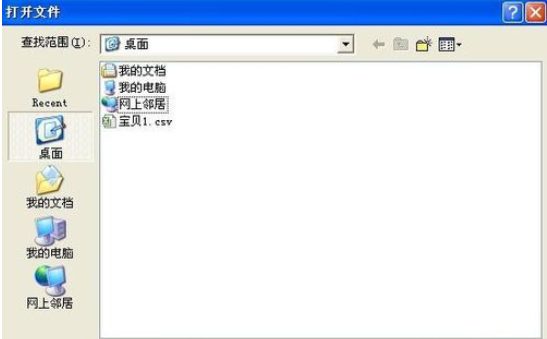
最后一步我们单击“打开”按钮后弹出提示对话框,点关闭按钮后即可
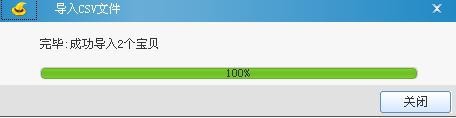
上文讲解的淘宝助理转移宝贝信息的方法步骤,你们应该都学会了吧!










