你们知道maya怎么选取切换面?想不想学习一下呢? 下面就和小编一起学习一下maya选取切换面的具体方法讲解吧!
maya选取切换面的具体方法讲解

打开maya,创建一个立方体。
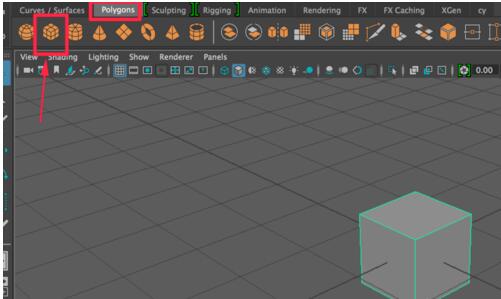
在模型上右键选择“面”【Face】模式。
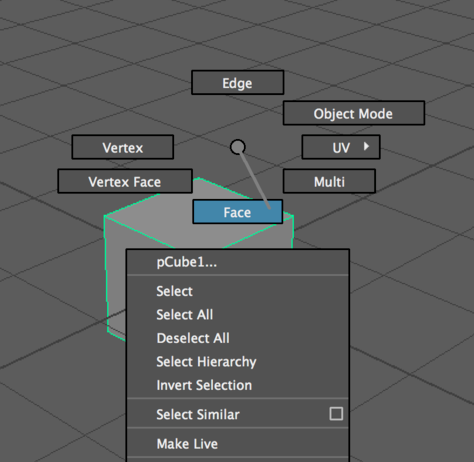
大家可以看到这时候模型的面中心有一个点,只有当你选中这个点的时,对应的面才会被选择。
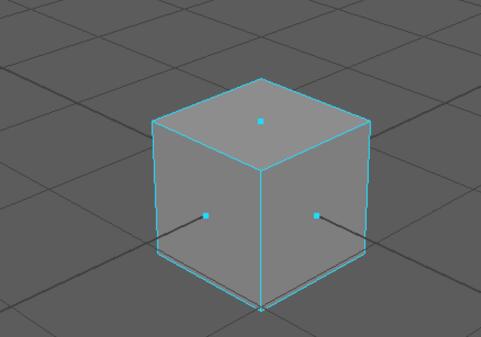
但若想要点击面的任何一个地方,该面都能被选中,应该怎么设置呢?
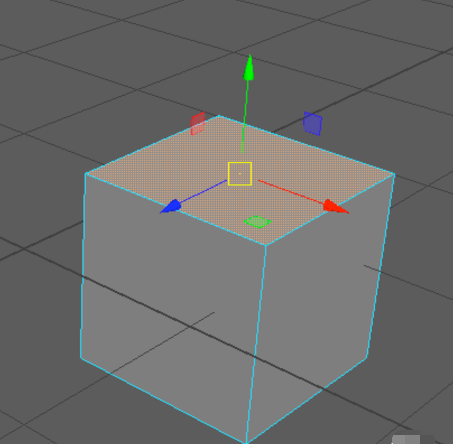
打开“窗口-设置/首选项-首选项”【Windows-Settings/Preferences-Preferences】
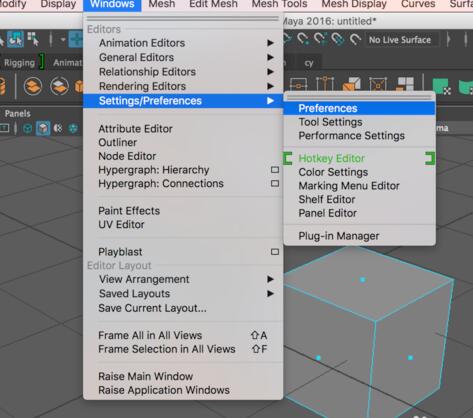
在打开的对话框里找到“选择”【Settings-Selections】,在右侧“多边形选择”下将“面的选择方式”改为“整面”,点击下方的【Save】保存一下设置。【Polygon Selection-Select faces with-Whole face】
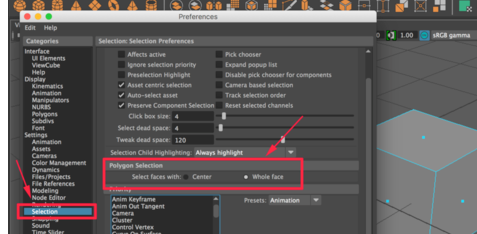
这时再重新选择模型的面,会发现“面”中心的点不见了,点击“面”上任何一处都可以对“面”进行选择。
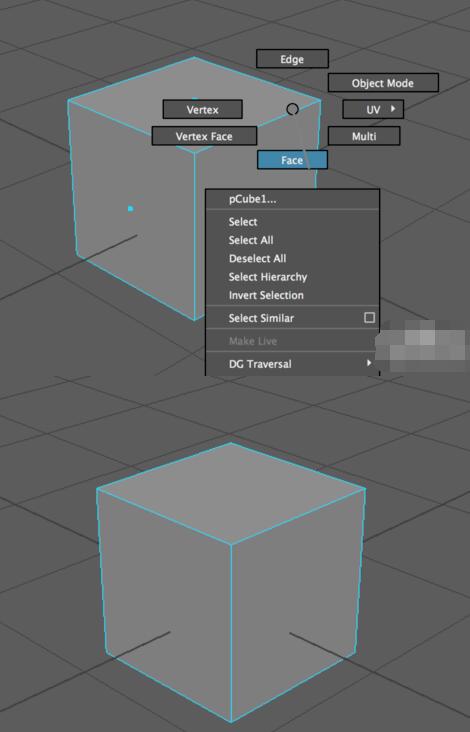
按照上面操作,可以自由切换“面”元素的“整面选择”和“中心点选择”两种方式。
以上就是maya选取切换面的具体方法讲解,大家都学会了吧。










