很多网友入手windows过程里找不到explorer.exe,很是烦恼,为了帮助大家排忧解难,这里小编就分享了windows找不到explorer.exe的处理教程,希望可以帮助到大家。
windows找不到explorer.exe的处理教程
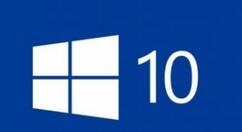
1、按win+r打开运行窗口,输入regedit,如图所示:
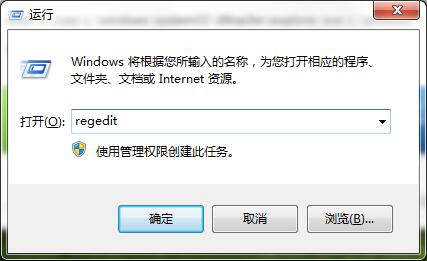
2、在界面中,依次打开:HKEY_LOCAL_MACHINESOFTWAREMicrosoftWindows NTCurrentVersionImage File Execution OptionsExplorer.exe,然后将Explorer.exe项给删除掉,如图所示:
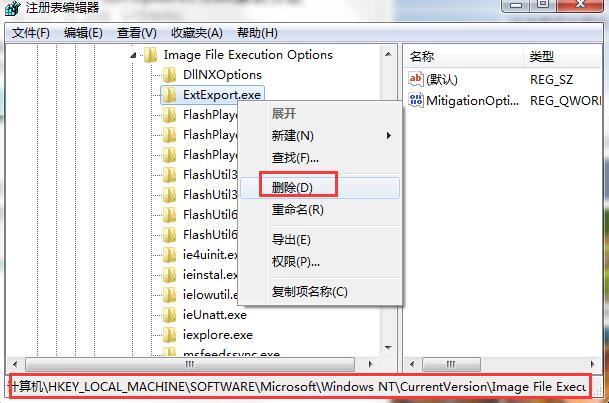
3、然后按ctrl+alt+del调出任务管理器,点击新建,输入命令:cmd /k copy c:windowssystem32dllcache
explorer.exe c:windows,点击确定即可,如图所示:
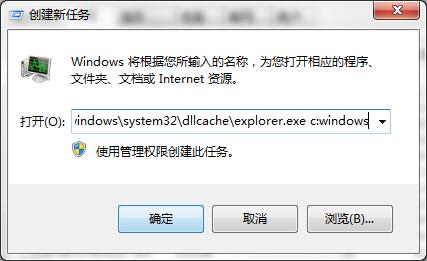
4、接着再次运行命令explorer即可。
以上这里为各位分享了windows找不到explorer.exe的处理教程。有需要的朋友赶快来看看本篇文章吧。




