这篇文章是教大家福昕阅读器对于区域选择性打印的设置方法,教程简单易学,有需要的小伙伴就赶紧和小编一起来学习一下吧。
福昕阅读器对于区域选择性打印的设置方法
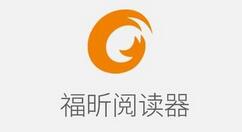
我们先在福昕阅读器中打开所需要打印的pdf文件。
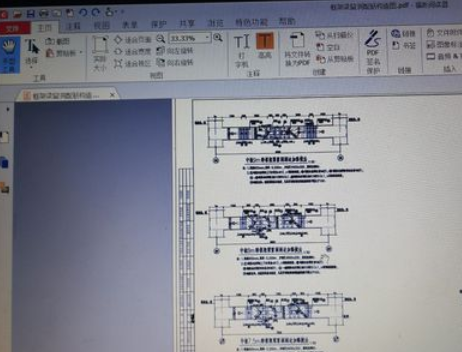
然后我们在上方的工具栏选择【视图】工具。

接着我们在【视图】工具中选择【选取框】按钮,也可以使用快捷键【Alt+5】。

这时我们选择【选取框】之后,按住鼠标左键,将需要选择打印的部分框进选取框中,然后松开,所选取的部分就会自动铺满屏幕。


然后我们选打印,直接使用快捷键【Ctrl+p】,来到打印界面,在打印界面的【打印范围】选项中选择【当前视图】。
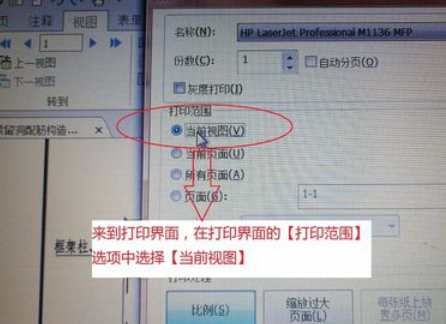
接下来选好之后点击右下方的确定,在打印机连接电脑的情况下,打印出来就是刚刚所选取的整张图中的那一部分了。
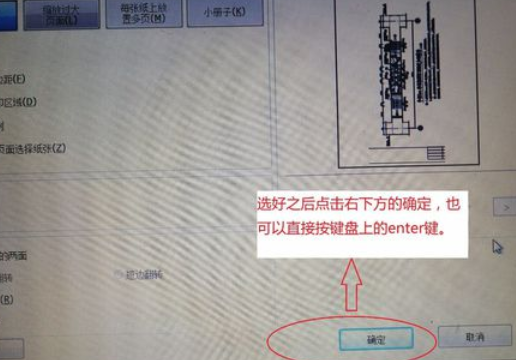
看完关于福昕阅读器对于区域选择性打印的设置方法,赶紧去试试吧!











