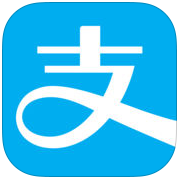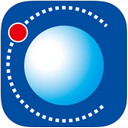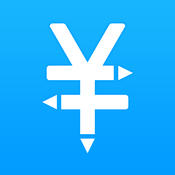在使用口袋记账时,有的伙伴表示不知道更改月预算的相关操作,下面就一起来学习关于口袋记账更改月预算的操作内容,相信对大家一定会有所帮助的。
口袋记账更改月预算的详细操作讲解
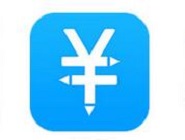
1.首先打开【口袋记账】APP,进入首页面后点击底部【+】图标
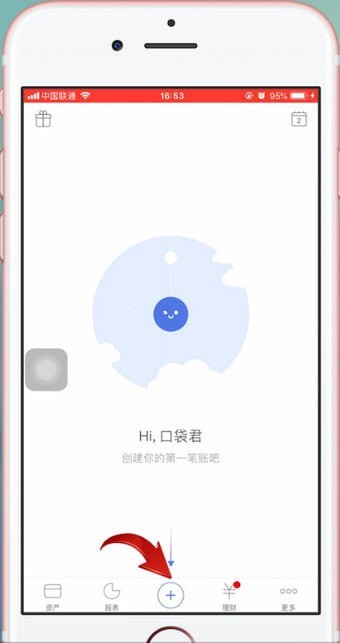
2.然后任意创建一笔订单,输入消费类型、消费金额,再选择付款账户
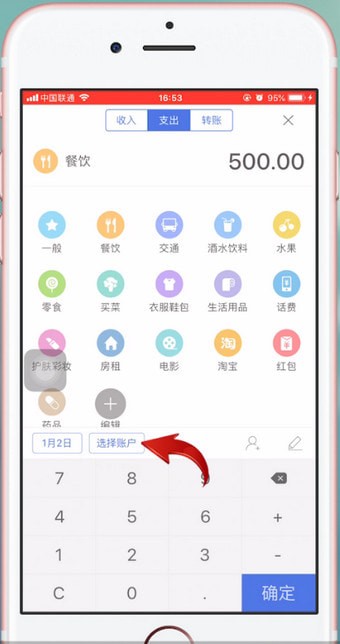
3.接着点击【确定】
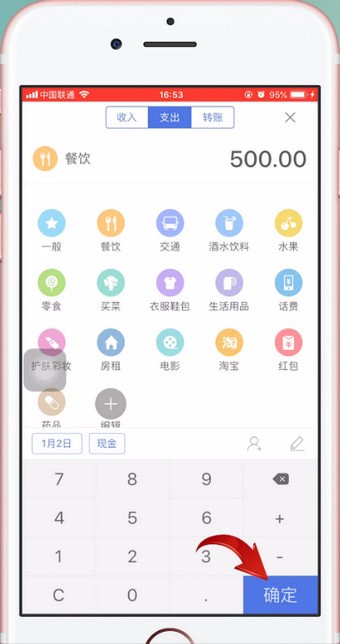
4.即可看到蓝色的【月预算】图标,点击进入
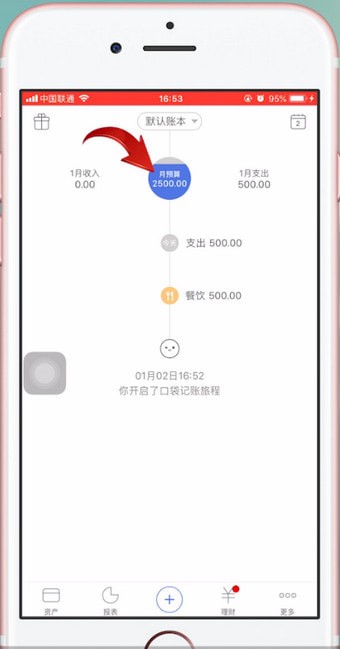
5.最后点击右上角的【设置】-【月预算】,输入你要修改的金额即可
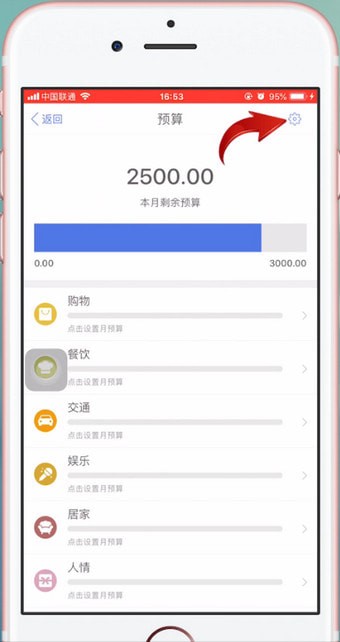
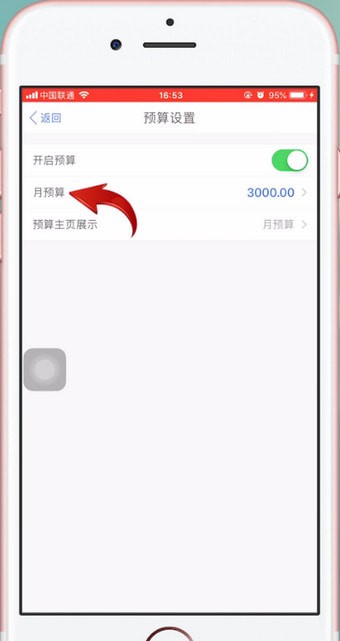
上文就讲解了口袋记账更改月预算的详细操作作过程,希望有需要的朋友都来学习哦。