近段时间有一些在使用WIN10的伙伴们,并不是很熟悉其中如何开启快速启动功能的?今日在这篇文章中就带来了WIN10开启快速启动功能的简单步骤。
WIN10开启快速启动功能的简单步骤

1、鼠标右键单击这台电脑,如图:

2、选择控制面板主页进入,如图:
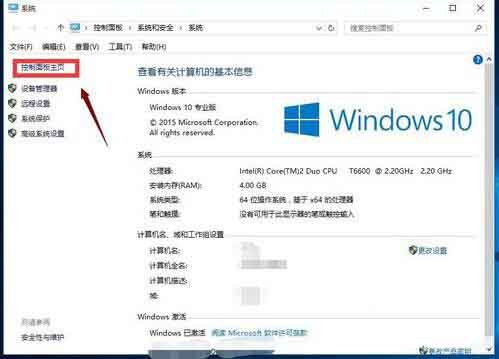
3、选择系统安全选项进入。如图:
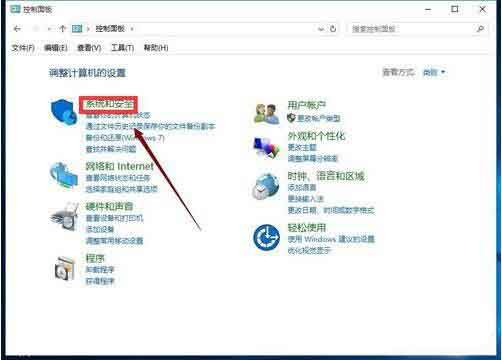
4、选择电源选项进入,如图:
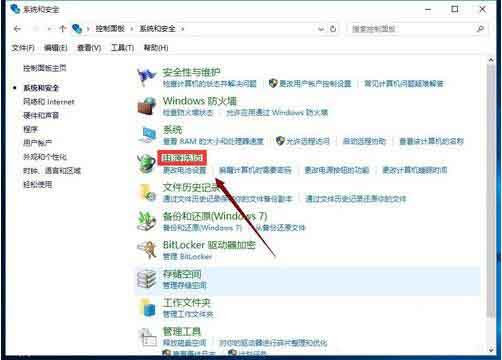
5、选择修改电源按钮功能选项,如图:
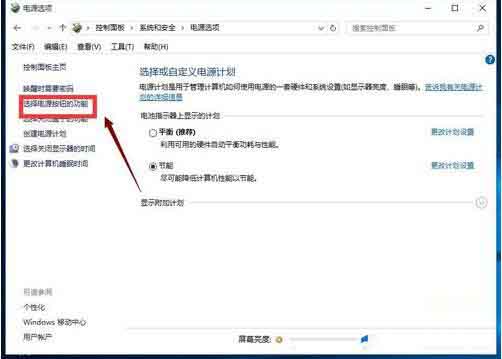
6、点击上方更改当前不可用设置链接,如图:
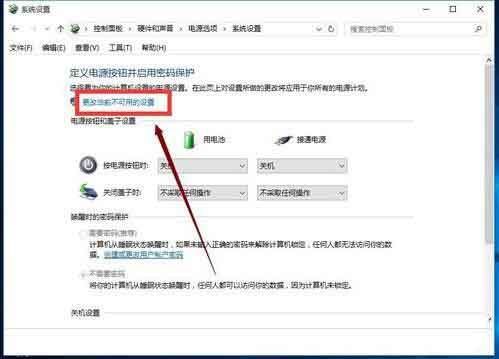
7、下拉找到关机设置,勾选启用快速启动,如图:
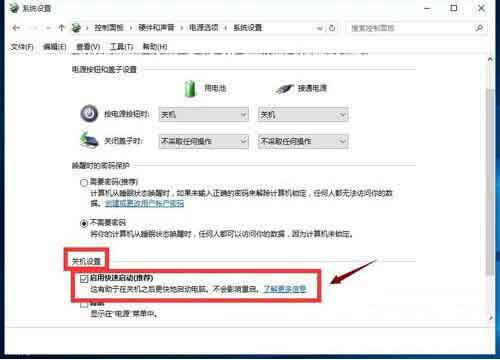
上文就讲解了WIN10开启快速启动功能的简单步骤,希望有需要的朋友都来学习哦。




