你们知道Adobe Illustrator cc2018如何使用Shape工具吗?怎么样开启这项功能呢?对此感兴趣的用户可以随小编去下文看看Adobe Illustrator cc2018使用Shape工具的具体操作方法。
Adobe Illustrator cc2018使用Shape工具的具体操作教程
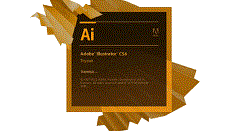
点击Shape工具。
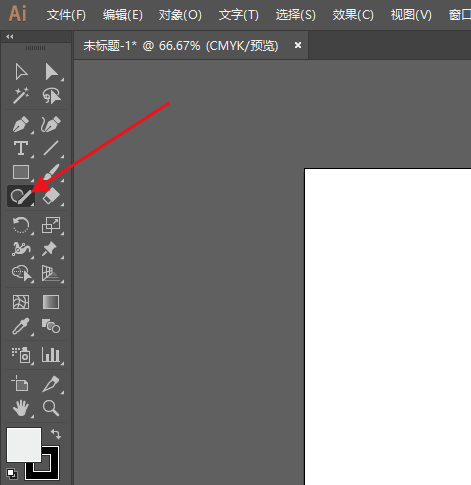
在界面手动绘制一个圆形。
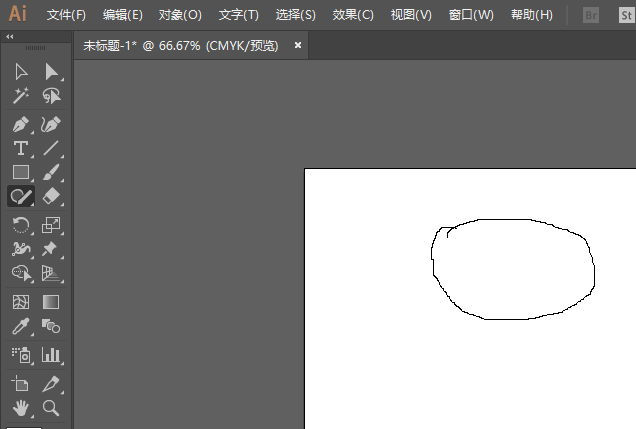
可变成一个光滑圆形。
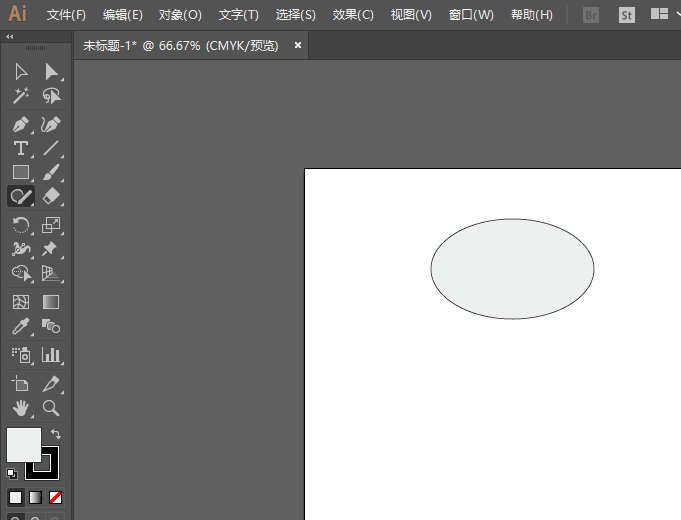
随意绘制一个矩形。
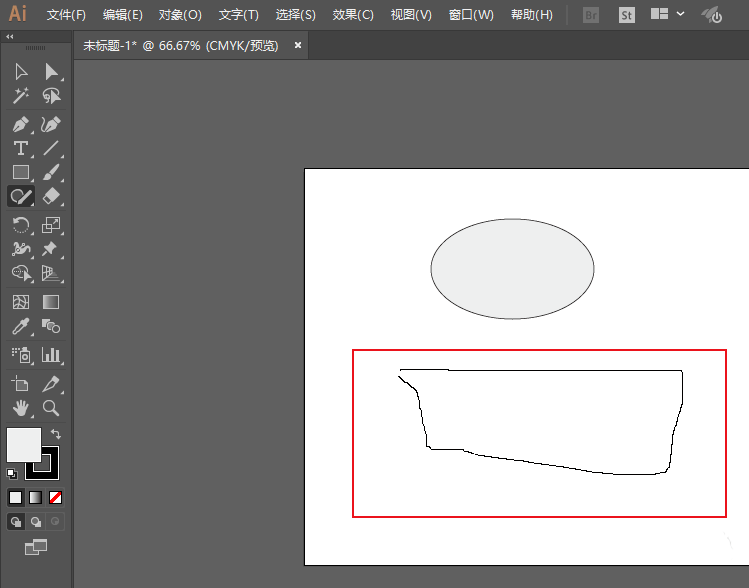
能变成一个光滑矩形。
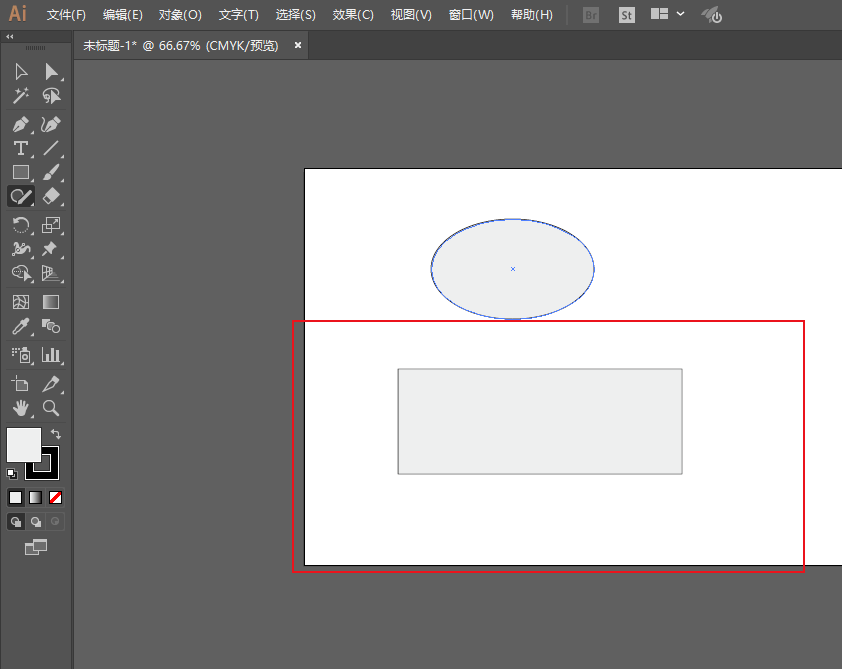
快来学习学习Adobe Illustrator cc2018使用Shape工具的详细步骤吧,一定会帮到大家的。












