在Vray3.4渲染线框图呢?下面就为大家分享Vray3.4渲染线框图的图文操作教程,有需要的可以来了解了解哦。
Vray3.4渲染线框图的图文操作教程

首先看一下效果,灰色模型黑色线框。

按f10键打开vray渲染面板,在全局面板下进行设置替换材质。
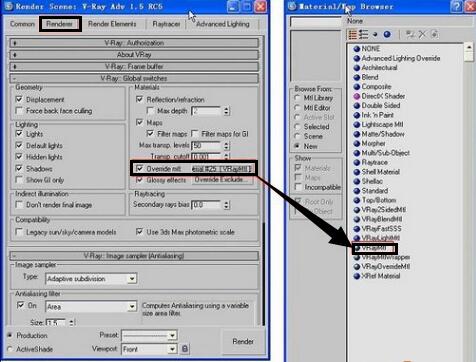
将替换材质从渲染器面板转移到材质编辑器。
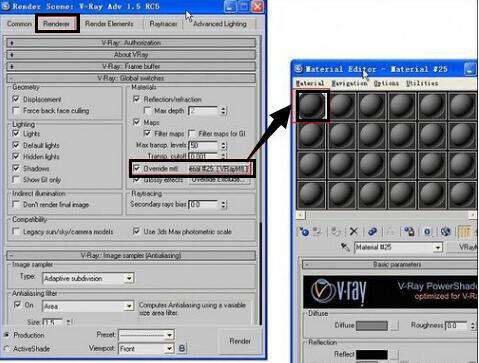
将材质漫射中的颜色设置为灰白色,然后再加入“VRayEdgesTex”材质。
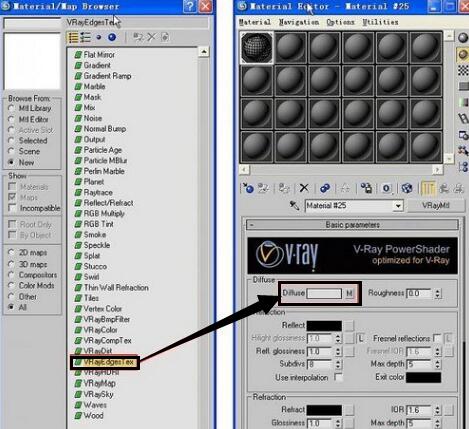
将“VRayEdgesTex”材质中的“边颜色”设置为黑色,最后设置黑线的粗度,然后就渲染完成了。
各位小伙伴们,看完上面的精彩内容,都清楚Vray3.4渲染线框图的操作过程了吧!




