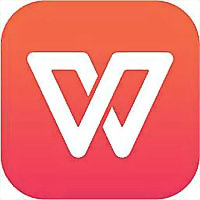一些用户们在使用wps2019的时候,不是很熟悉其中是怎么使用besselj函数计算数据?今日这篇文章就带来了wps2019使用besselj函数计算数据的详细操作教程。
wps2019使用besselj函数计算数据的详细操作教程

1、单击选中C2单元格
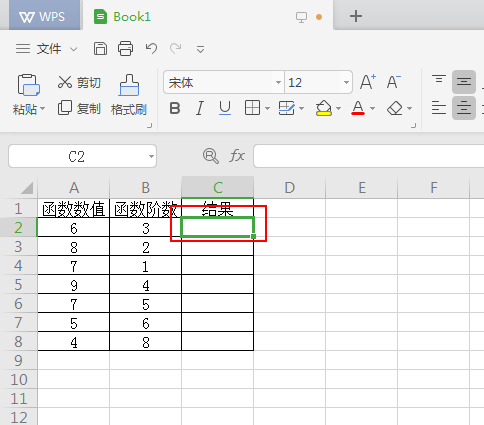
2、点击上方工具栏上【公式】选项卡。
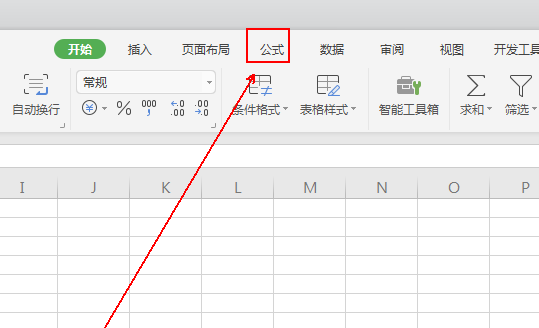
3、在【公式】工具列表里单击左侧的【插入函数】选项
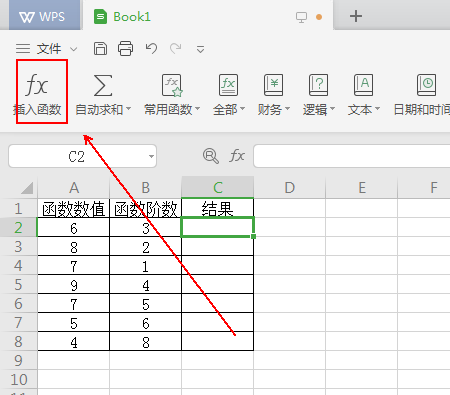
4、在【插入函数】窗口里依次单击【全部函数】-【全部】-BESSELJ-【确定】按钮。
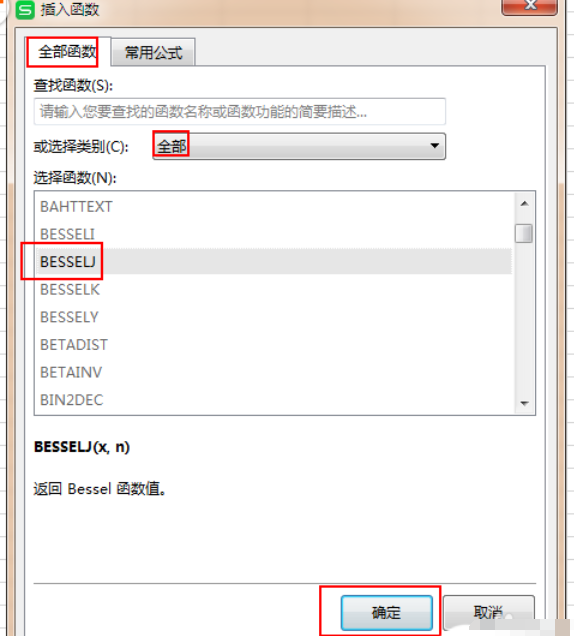
5、在【函数参数】中输入对应数值所在的单元格并单击【确定】按钮。
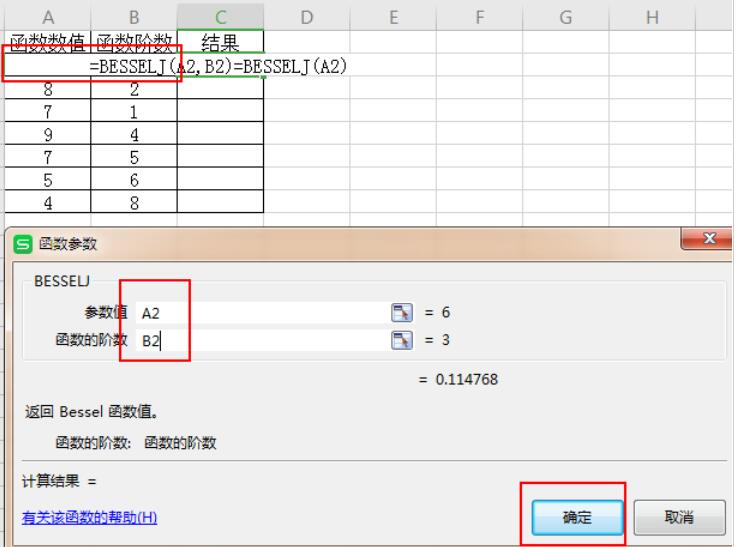
6、把鼠标移动到C2单元格的右下角等其变为+号后,按住鼠标左键向下拖拽。
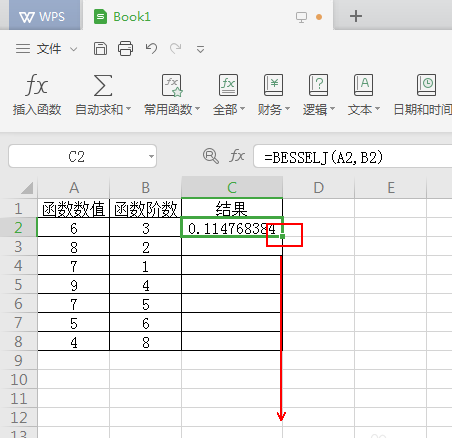
7、最终结果,如图所示。
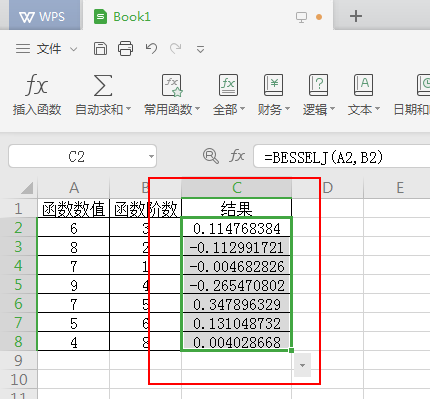
各位小伙伴们,看完上面的精彩内容,都清楚wps2019使用besselj函数计算数据的详细步骤了吧!