当前不少亲们都在使用win10系统,但有的新手小白使用过程里还不会关闭onedrive服务,下面小编就给大家分享win10系统关闭onedrive服务的操作流程,希望会对你有所帮助。
win10系统关闭onedrive服务的操作流程

1:点击Win10系统的开始菜单,选择弹出菜单中“电脑设置”。如图所示:
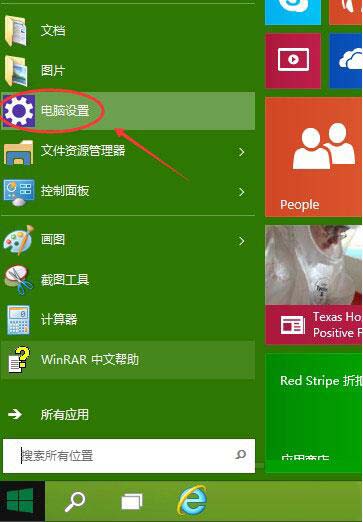
2:进入电脑设置,找到OneDrive进入;如图所示:
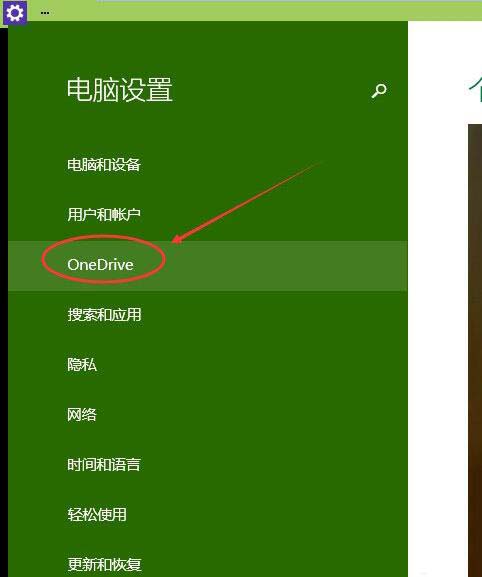
3:文件存储这里有一个右边会有一个【默认情况下将文档保存到OneDrive】这一项把这个设置为关闭。如图所示:
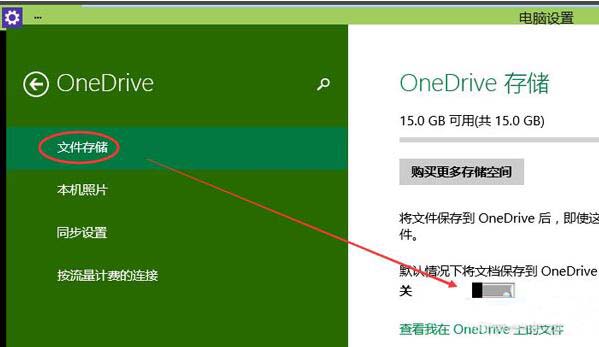
4:在同步设置这里,把右边的在这台电脑上同步设置为关闭。这样使用微软的账户也不会同步你的资料到OneDrive;如图所示:
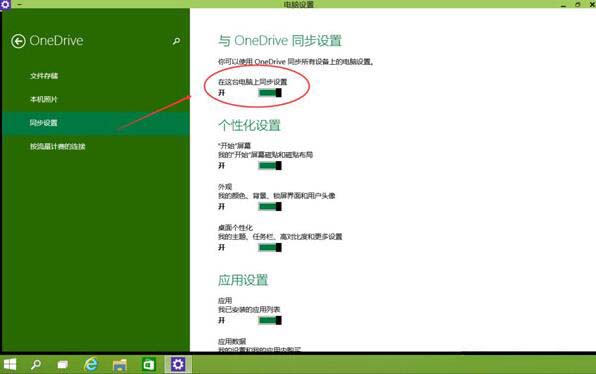
各位小伙伴们,看完上面的精彩内容,都清楚win10系统关闭onedrive服务的操作流程了吧!




