刚学习腾讯电脑管家的朋友,可能不会设置怎样弹窗拦截,今天小编就讲解腾讯电脑管家设置弹窗拦截的操作教程,相信大家通过学习,在以后的操作中一定会得心应手。
腾讯电脑管家设置弹窗拦截的操作教程

我们需要先打开腾讯电脑管家,点击页面右下角的“工具箱”
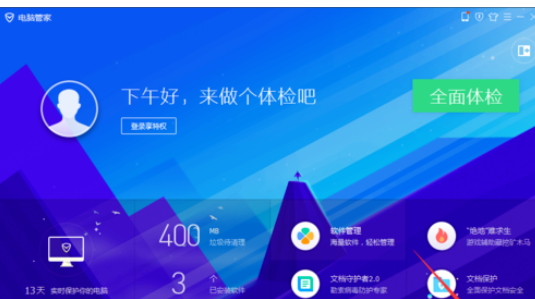
然后我们单击页面左下方黄色方框圈出的“软件”
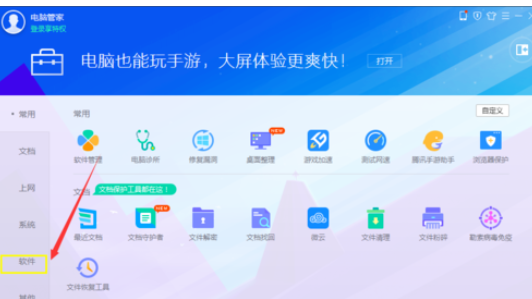
进入软件页面,点击软件弹窗拦截按钮
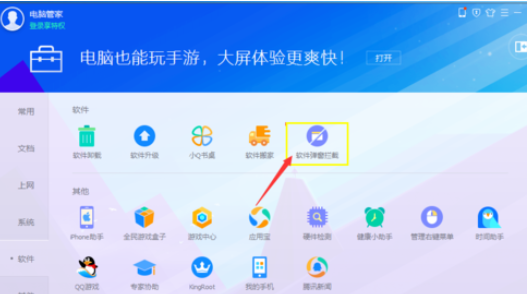
这时出现弹窗拦截页面,点击“开启拦截”绿色按钮,此步设置的是自动拦截弹窗,需要精准拦截弹窗,还需要手动设置拦截
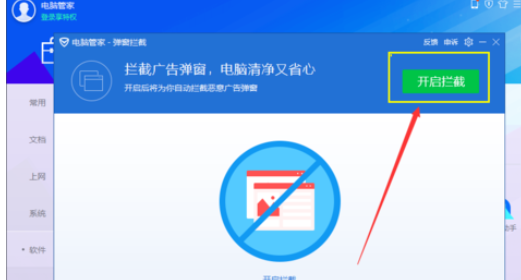
我们再点击页面下方“手动拦截”的小字
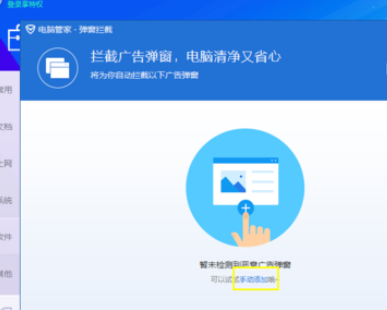
接着我们勾选你需要拦截弹窗的软件,然后点击添加按钮即可

看完了上文为你们所述的腾讯电脑管家设置弹窗拦截的具体流程介绍,你们应该都学会了吧!










