今天小编讲解了百度日语输入法怎样进行设置界面皮肤操作步骤,下文就是关于在百度日语输入法设置界面皮肤的操作教程,一起来学习吧!
百度日语输入法设置界面皮肤的操作教程

首先切换出百度日语输入法;
接着我们在百度日语输入法的状态栏上点击下图按钮:
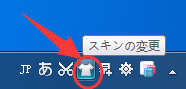
若是想要使用百度输入自带的皮肤,那就在弹出的选项中点第一个;
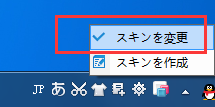
接下来我们在弹出的窗口中选择一款喜欢的皮肤,最好点击“ok”就可以了;
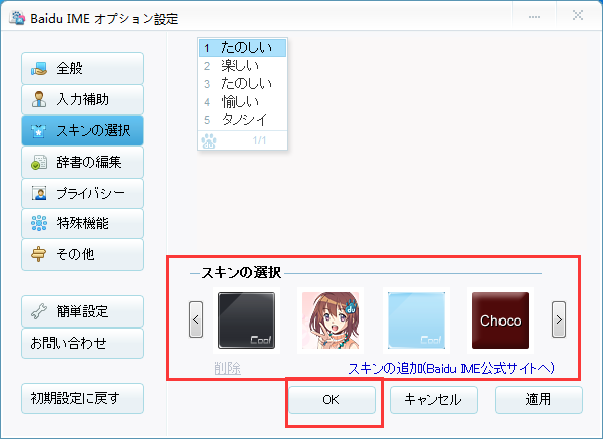
若是想要用自己准备的图片作为皮肤,那就点击第二个选项;
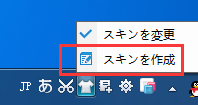
最后一步我们在弹出的窗口中点击下图按钮,并把准备的图片添加进来即可。
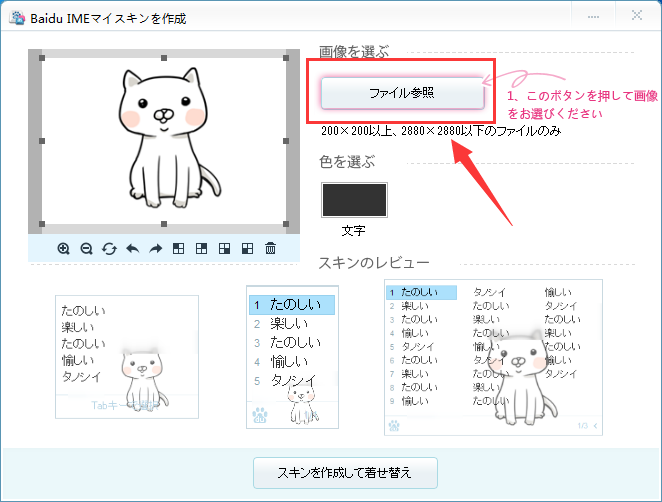
看完了上文为各位描述的百度日语输入法(Baidu IME)设置界面皮肤的详细操作流程,你们是不是都有所了解了呀!




