想要使用卡巴斯基免费版(Kaspersky Free)设置信任支付,你们都知道操作的方法吗?下文就为你们带来了Kaspersky Free设置信任支付的操作教程。
卡巴斯基免费版(Kaspersky Free)设置信任支付的操作教程

首先我们打开卡巴斯基免费版(Kaspersky Free),点击信“安全支付”,如图所示
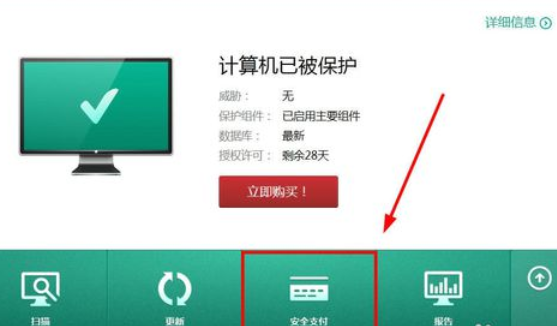
然后我们打开“安全支付”设置面板,如图所示,点击“添加银行或者支付系统”
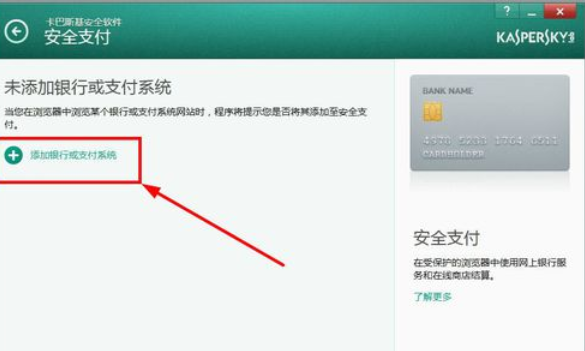
接着右则出现设置对话框,如图所示

我们输入银行或者支付系统的网址,描述,设置“运行受保护的浏览器”,如图所示
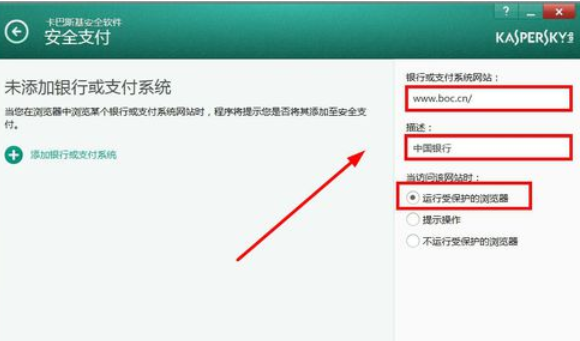
再点击保存,设置就成功了,如图所示

每次打开支付系统或者银行网址,卡巴斯基都会检测是否是钓鱼网站,网站是否有盗号病毒。最大程度保护的你网上支付。
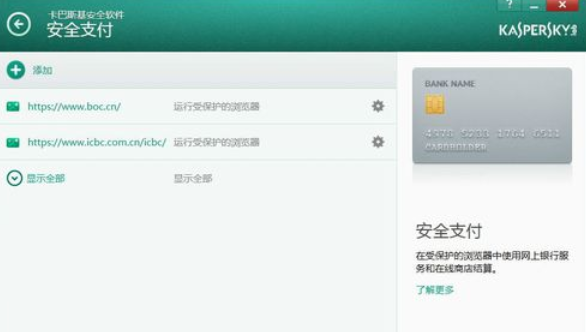
你们看完了上文为你们描述的卡巴斯基免费版(Kaspersky Free)设置信任支付的具体流程介绍,是不是都学会了呀!





