这篇文章是教大家2345看图王批量重命名的使用方法,教程简单易学,有需要的小伙伴就赶紧和小编一起来学习一下吧。
2345看图王批量重命名的操作教程

首先我们双击打开我们程序
然后打开我们的程序,出现图中的样式
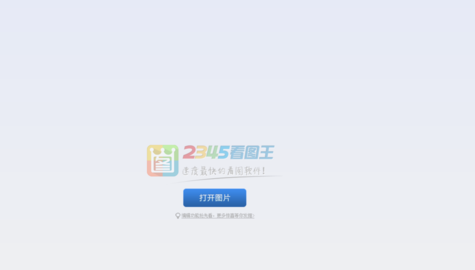
这时候我们找到右上角的菜单的选项
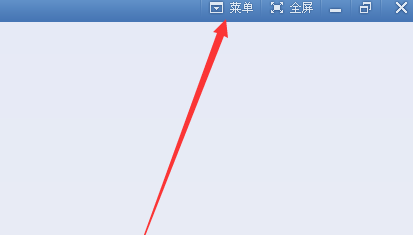
然后我们里面找到批量重命名的字样
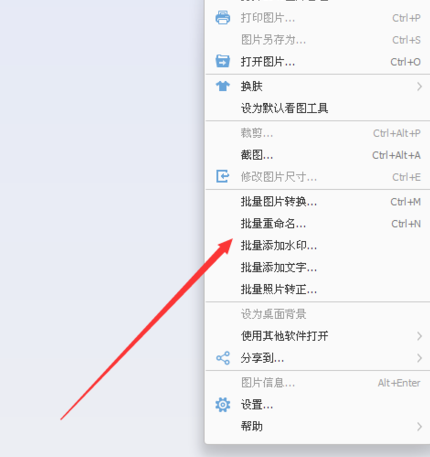
接着我们我们添加几个文件,做一下测试
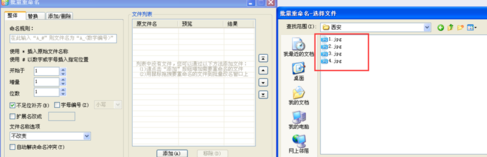
接下来我们切换到添加或者删除,在文件名前面加上我们的准备用文字。
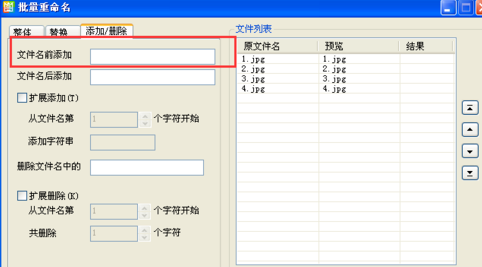
最后一步我们输入文字,最后点击开始重命名,最后设置成功了。
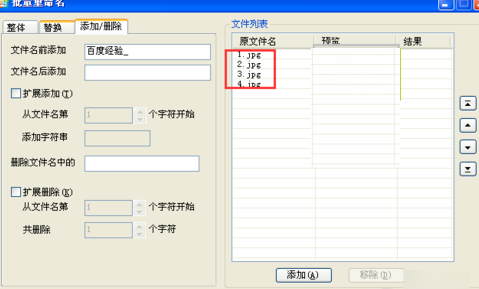
相信在座的各位看完了上文所述的2345看图王批量重命名的详细操作流程,应该都学会了吧!











