最近有很多朋友向我咨询关于Microsoft office2016出现故障的问题,今天就为大家介绍Microsoft office 2016出现故障的处理方法,希望能够帮助到大家。
Microsoft office 2016出现故障的处理方法

首先我们找到开始选项

点击所有程序
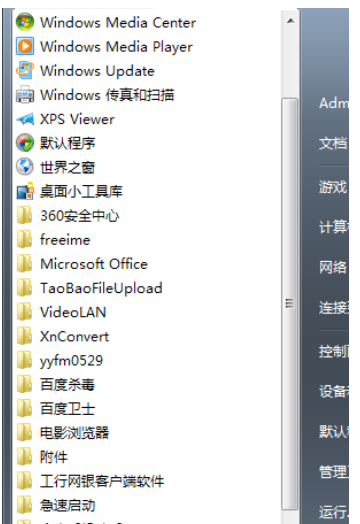
在所有程序中找到Microsoft office
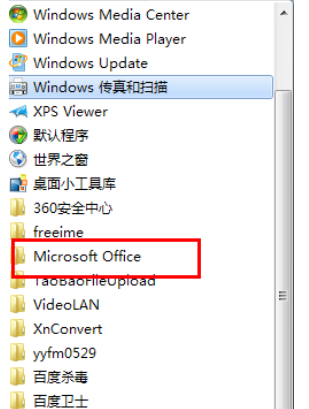
找到Microsoft office之后展开如图,找到Microsoft office工具选项并展开
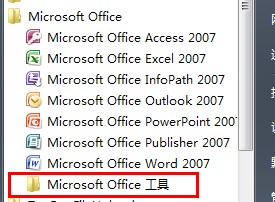
展开之后看到,杂这里我们选择Microsoft office诊断
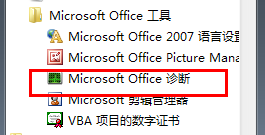
打开之后点击继续
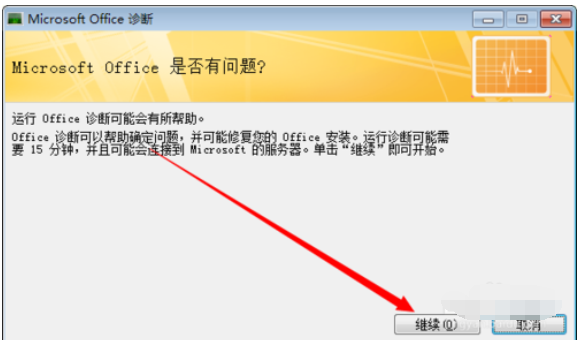
如图Microsoft office正在开始诊断,这里他将会诊断一些常见的报错问题
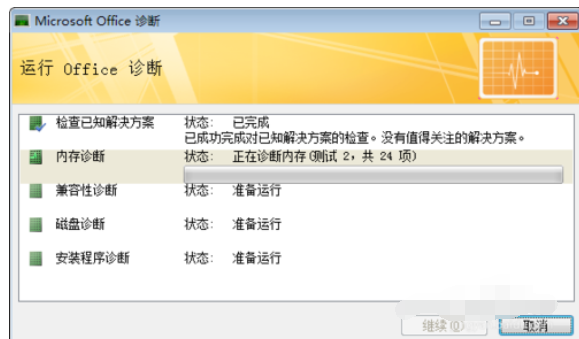
以上就是小编给大家带来的全部内容,大家都学会了吗?











