为了方便大家使用,下面带来了Altium Designer 13中元件快速标号的技巧分享,希望大家喜欢。
Altium Designer 13中元件快速标号的技巧分享

在我们放置元件在原理图中的时候,许多没有编辑序号的元件很多,手动标号很麻烦,我来介绍一下如何快速标号
 a
a点击Tools 选择annotate schematic
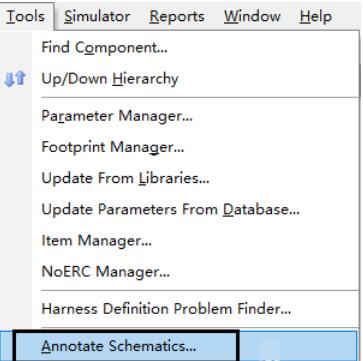
在弹出的对话框上选择标号的顺序
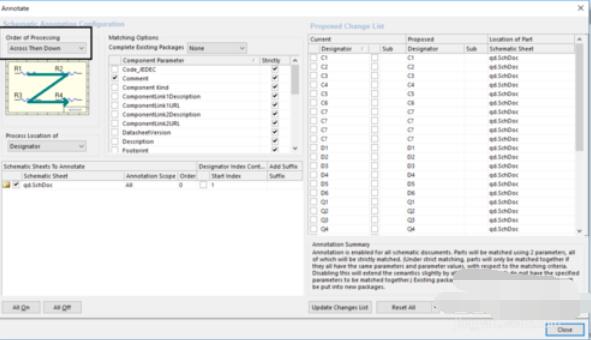
选择要标号的原理图
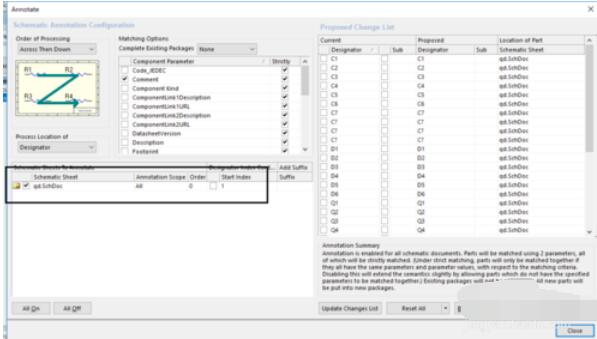
点击更新列表,再点击改变
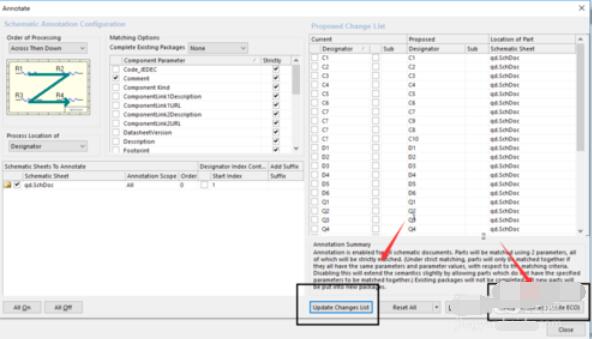
再在弹出的对话框点击validate change,之后点击执行改变

返回到原理图中,元器件已经自动标号完成
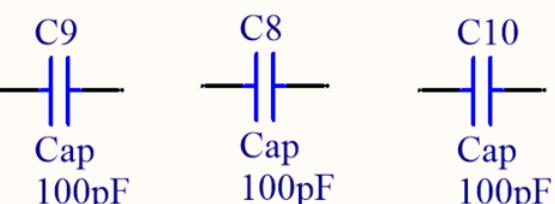
上文就是Altium Designer 13中元件快速标号的技巧分享,赶快试试看吧。











