MPlayer播放器很多小伙伴都使用过,听说还有人不知道怎么播放本地视频方法?一起和小编看看MPlayer播放本地视频的具体步骤吧。
MPlayer播放本地视频的具体步骤

我们先点击MPlayer左上角工具栏中的[File],在展开菜单中点击[Play file],打开文件选择窗口;
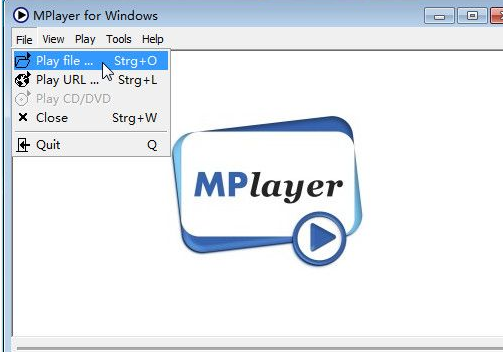
然后我们在文件选择窗中,我们按照视频文件存放的路径,找到视频文件。用鼠标选中视频文件后,点击[打开]就可以使用MPlayer打开视频文件了;
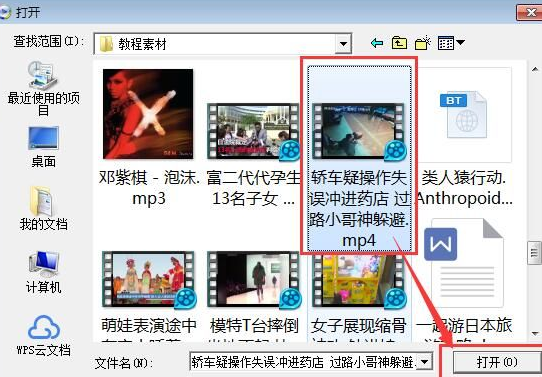
接着我们将视频打开成功,MPlayer会马上播放视频;
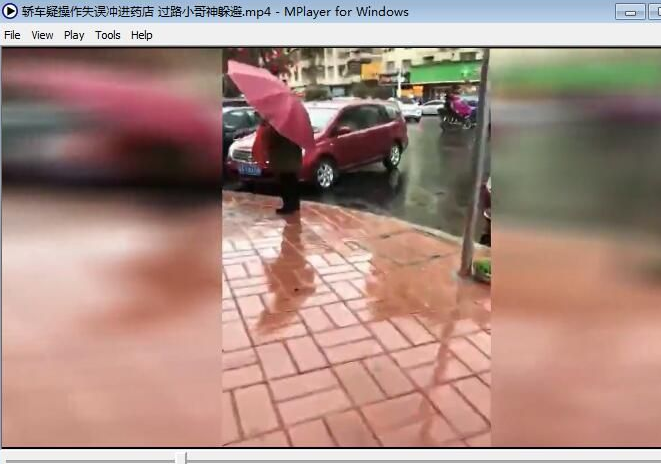
这时候若是觉得窗口播放不过瘾,还可以点击MPlayer界面右下方播放选项中的“全屏播放”。全屏看视频,更爽更过瘾。

相信大伙看完了上文讲述的MPlayer播放本地视频的具体步骤,你们应该都学会了吧!











