今天我们来学习一下navicat安装的具体方法步骤,有不清楚的小伙伴,一起来学习一下吧。
navicat安装的具体方法步骤

1.双击下载好的Navicat 安装包,弹出安装向导,选择下一步
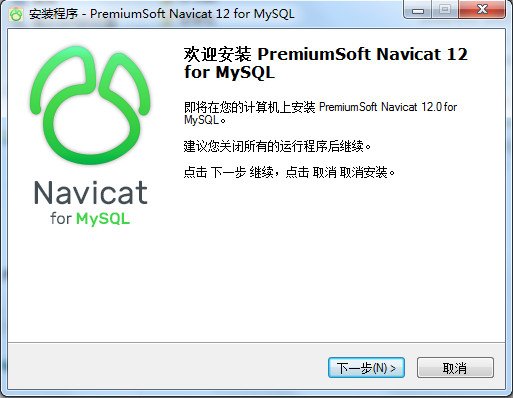
安装向导
2.阅读用户许可协议,同意请勾选“我同意”,并选择“下一步”。
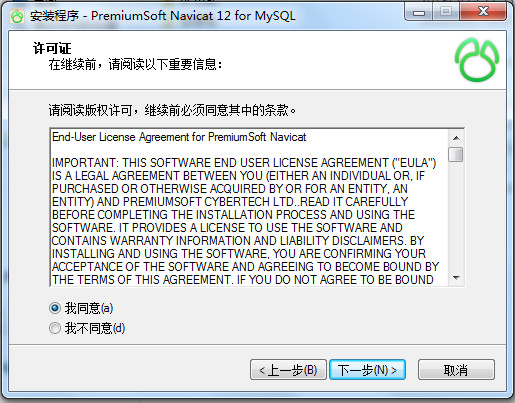
用户许可协议
3.选择程序安装路径。

程序安装路径
4.选择安装程序创建快捷方式位置,完成后单击“下一步”。
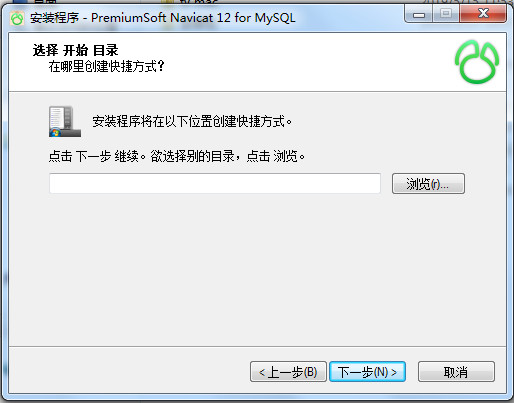
创建快捷方式
5.选择额外任务,如果有需要可以勾选”Create a desktop icon”来创建桌面图标,完成请单击“下一步”。
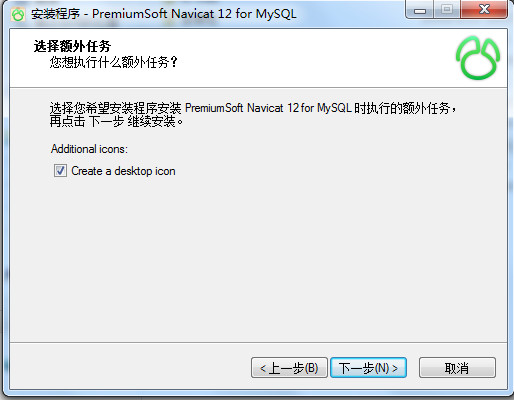
额外任务
6.选择“安装”开始正式安装。
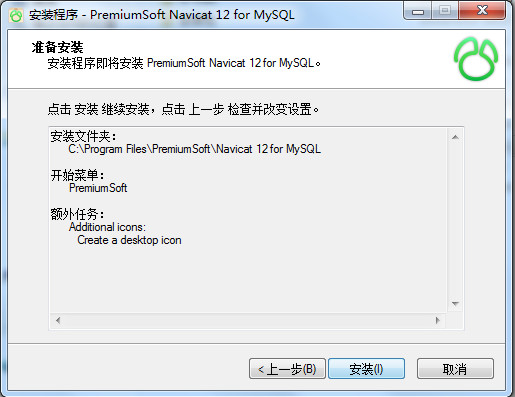
确认安装
7.安装过程需要持续几分钟,请耐心等待,在此期间请勿关闭此窗口。
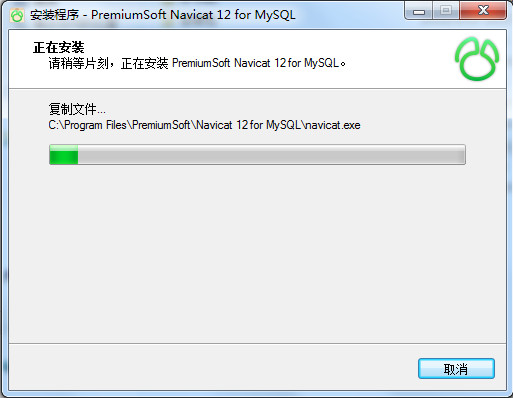
安装中
8.完成安装
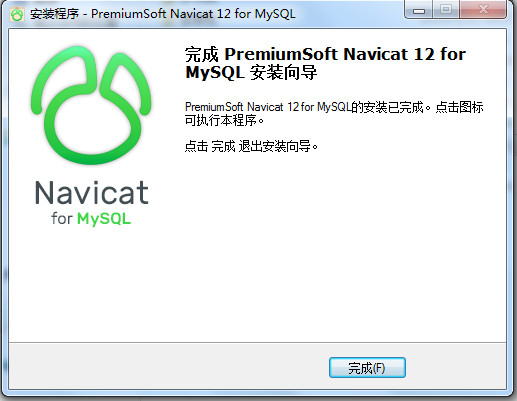
安装完成
上文就是navicat安装的具体方法步骤,赶快试试看吧。




