labelshop如何使用数据库,相信很多使用该软件的朋友们对此都很感兴趣,下面就和大家来分享一下,希望可以帮助到大家。
labelshop使用数据库的操作教程

打开labelshop软件,在菜单中选择文件/新建
新建一个空白的标签
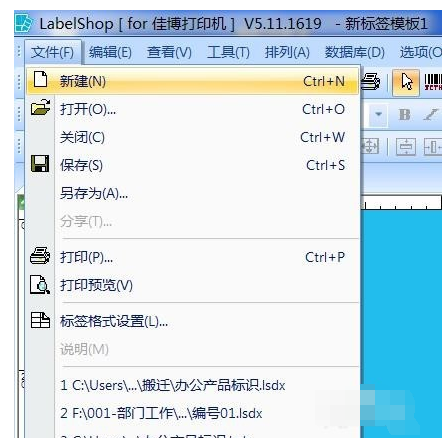
设置标签的主要参数,和选择对应的打印机
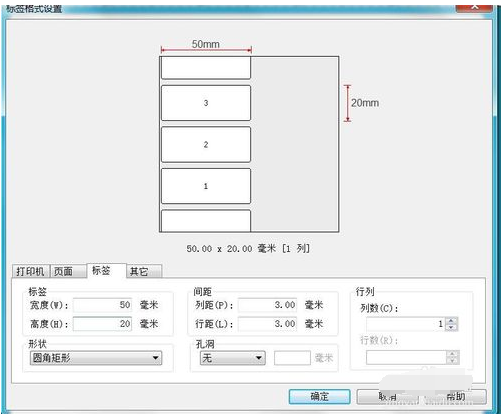
在菜单栏中选择数据库/设置数据库
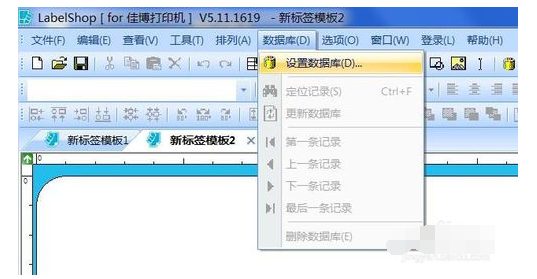
在弹出的对话框中,在文件类型中选择excel文件,当然你也可以使用其他文件格式,然后点击选择文件,对于excel涞水如果有多个工作簿,需要选择对应的表,最后点击确认
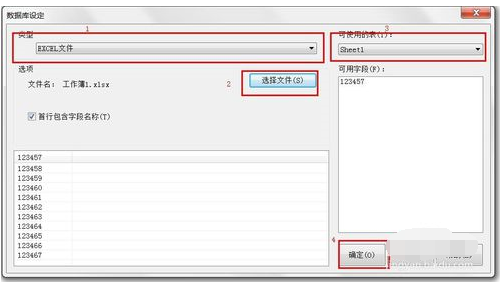
点击文字/在相应的位置单击鼠标,弹出文字属性的对话框

在数据源中选择数据库,就会自动关联到刚才设置的数据库,选择确认
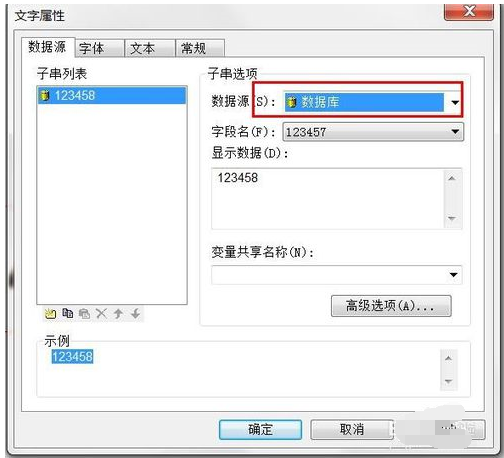
回到主页面,在数据库中选择记录,就可以一次看到所有的记录,最后打印即可
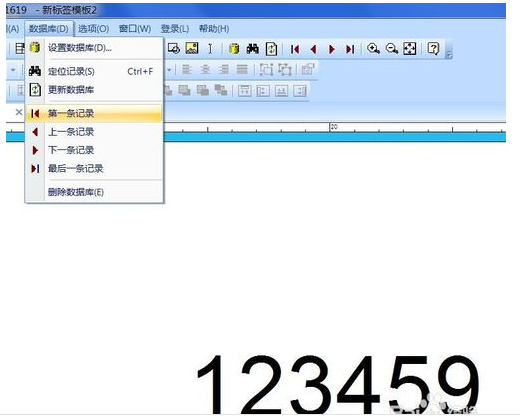
上述方法为小编整理所得,希望能够帮助到大家











