说起MySQL Workbench相信大家应该都不陌生,那么你们晓得如何进行mysql数据库备份吗?以下就带来了MySQL Workbench进行mysql数据库备份的具体操作方法。
MySQL Workbench进行mysql数据库备份的操作教程
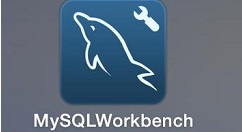
首先,打开在MySQL Workbench 8.0
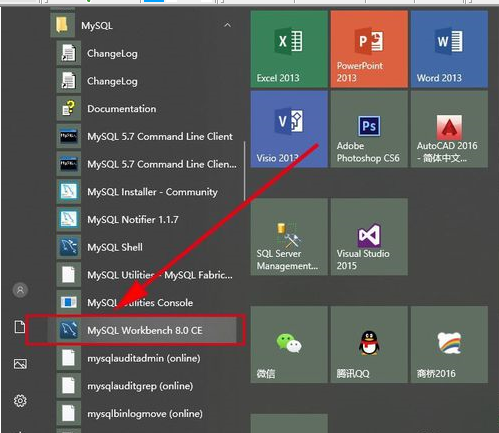
输入root密码,登录进去
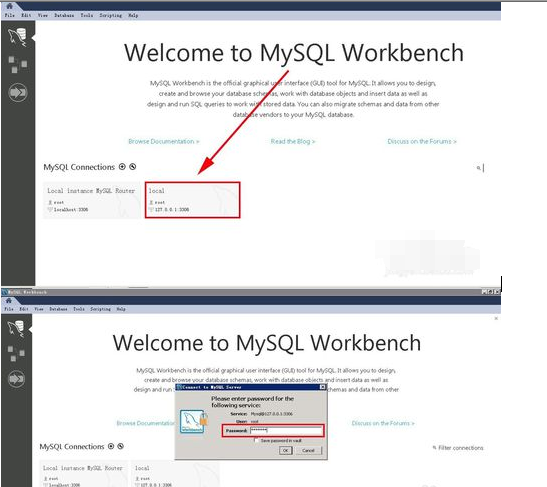
进入主界面后,在左侧选择administration选项卡
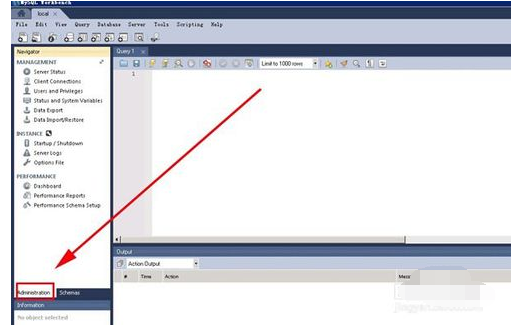
进入administration后,选择选择data export选择。

选择要备份的数据库,默认选择所有的表,在objects to export里将三个选项全部勾选,在select views的左边下拉框选择dump structure and dat。并选择备份文件的存放位置。
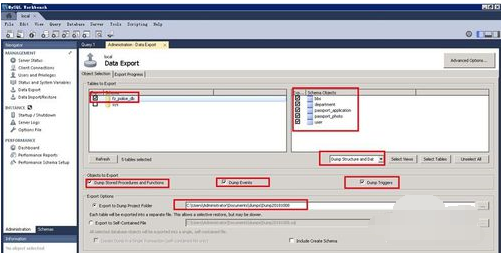
全部设置好后,点击右下角的start export,进行备份
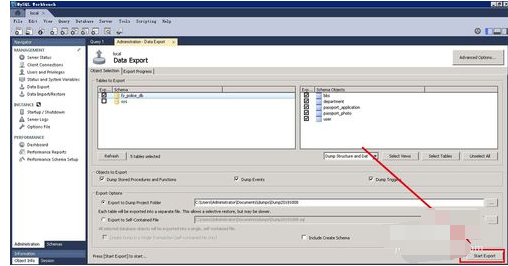
7最后,备份成功。
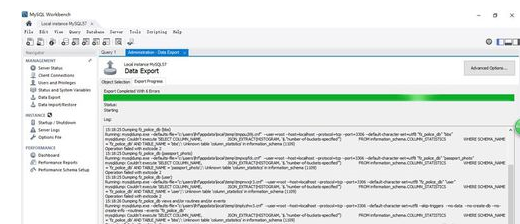
以上就是小编给大家带来的全部内容,大家都学会了吗?











