很多网友还不太了解360压缩关联本地压缩包的操作,下面小编就提供了360压缩关联本地压缩包的具体使用操作,来跟着小编一起学习吧!
360压缩关联本地压缩包的具体使用操作

我们需要先打开我们电脑里面的360压缩的主程序
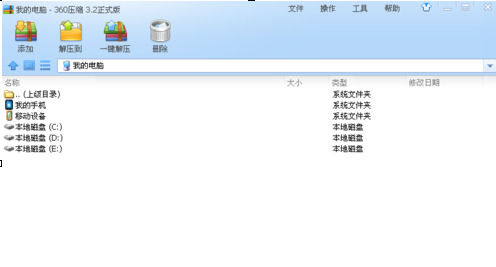
然后我们点击上边的工具的选项卡(如图)
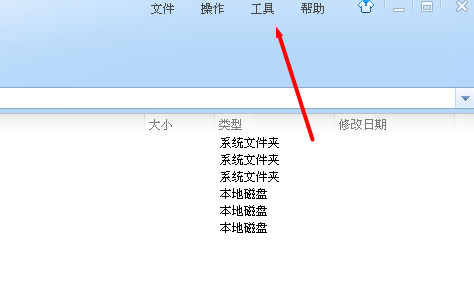
接着我们点击工具之后,我们在下边就出现三个可以设置的按钮,我们点击下边的选项的按钮
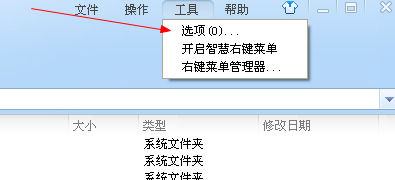
直接我们来到360压缩的设置主页面上来
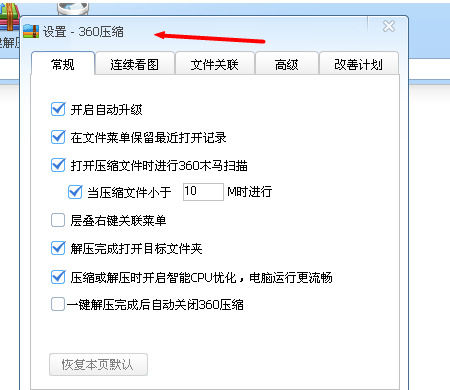
这时候我们切换到上边的文件关联的按钮
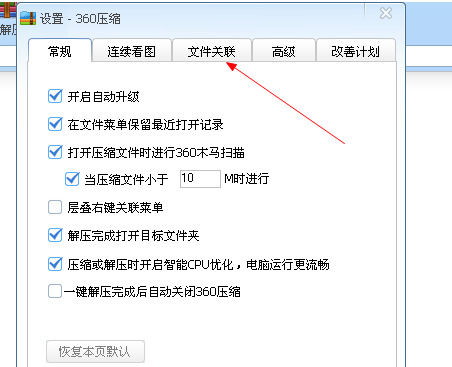
这里基本上有20多个压缩格式,我们点击下边的全选的按钮
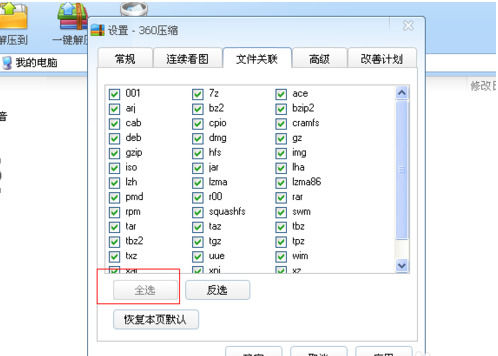
最后我们点击下边的确定和应用即可设置完成,这样我们电脑里面的所有压缩格式都会关联到360压缩上来
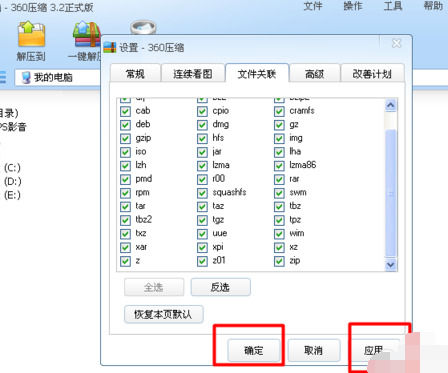
按照上文为你们讲述的360压缩关联本地压缩包的详细流程介绍,你们是不是都学会了呀!




















