当前不少伙伴都不离开360压缩这款应用了,但是有的网友还不晓得360压缩更改文件格式的操作,那么这个应该怎么去设置呢?下面请看360压缩更改文件格式的方法。
360压缩更改文件格式的详细步骤

我们需要在桌面打开360压缩软件,如下图所示

然后我们登陆到360主界面,如下图所示

接着我们右上角点击“工具”选项卡,如下图所示

再选择工具选项,会出来设置界面,如下图所示
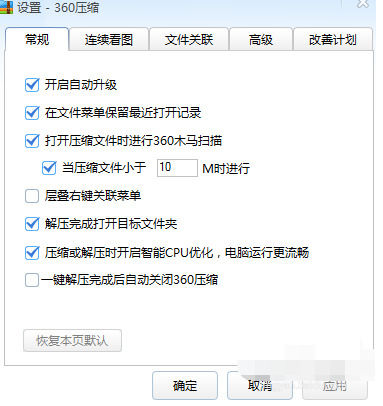
这时我们选择“文件关联”,如下图所示
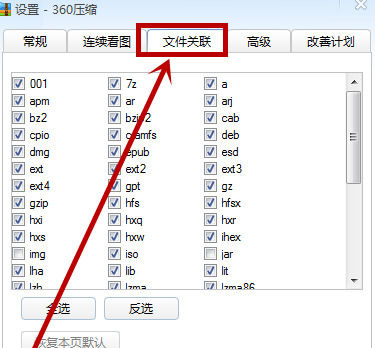
然后点击左下角“全选”选项卡,如下图所示
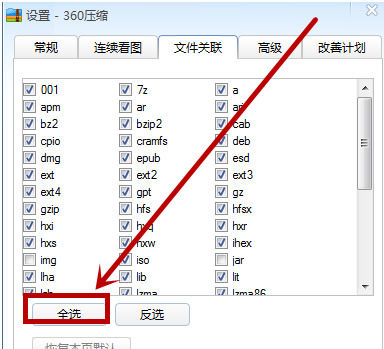
最后我们设置好之后,点击下方的确定,如下图所示
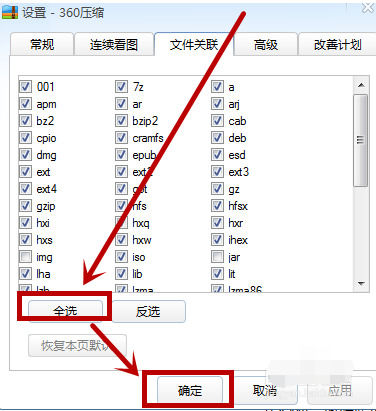
按照上文为你们描述的360压缩更改文件格式的详细步骤讲述,你们是不是都学会了呀!




















