有的网友还不太了解怎么使用Ulead Gif Animator软件制作空白动画,接下来就讲解关于Ulead Gif Animator制作空白动画的操作方法,感兴趣的小伙伴们一起学习一下吧!
Ulead Gif Animator制作空白动画的操作教程

在电脑中找到Ulead Gif Animator软件,然后使用鼠标双击Ulead Gif Animator图标启动程序;
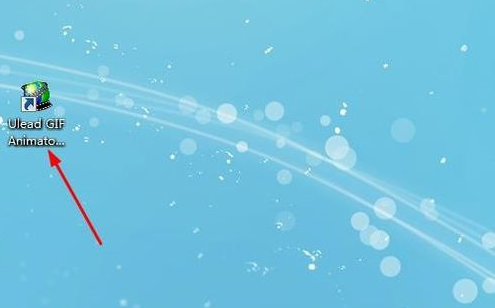
启动打开软件以后,会出现向导提示,我们在这边点“关闭”就可以了;
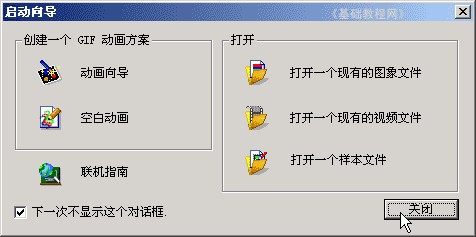
接下来在左侧的菜单栏中,点击选择画笔工具,在下面的色板中选取绿色,然后点右上角的“OK”按钮确定;
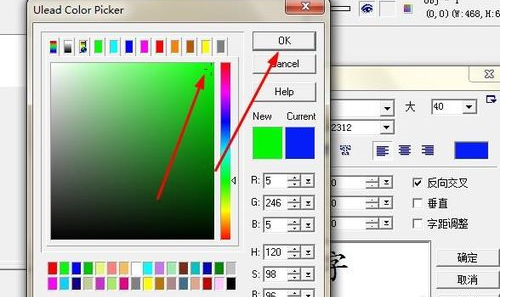
在画布上写上“你好!”,这也就是我们今日制作的的第一幅图片,也就是第一帧;
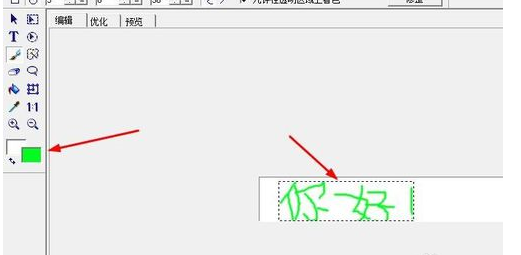
接下来我们在底部的帧面板中点击添加帧,添加一个空白帧;
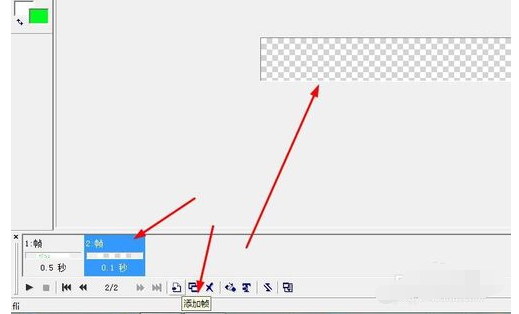
6最后一个步骤,我们可以先预览下我们刚制作的效果,然后保存我们刚制作的空白动画。点菜单“文件-保存”命令,保存为Gif图片文件。

以上就是给大家分享的全部教程,更多金财教程可以关注华军下载哦!










