很多朋友使用Visual Studio 2005(VS2005)时,喜欢根据自己的喜好,选择不同的字体行号,下面介绍的就是Visual Studio 2005(VS2005)中字体行号设置方法,快来学习一下吧。
Visual Studio 2005(VS2005)中字体行号设置方法
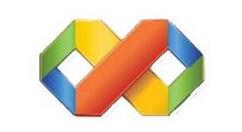
以Visual Studio 2008为例, 打开工程。进Tools->options
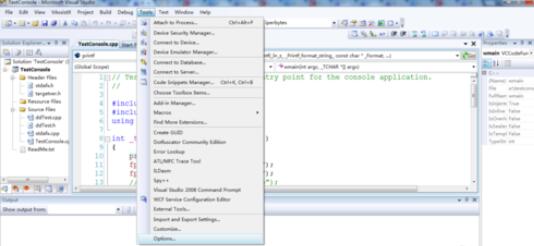
点开TextEditor对话框设置语言,字体。。。
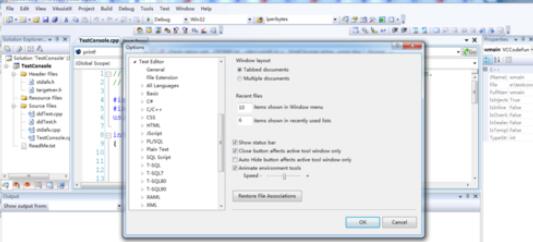
点开当前使用的语言的Tab(以C/C++为例),在右边的Line Numbers处打钩即可在编写代码时显示行号
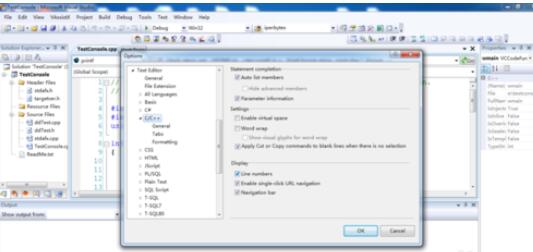
改变字体,开发时一般习惯使用Courier New字体, 字体大小可按照个人喜好设置。在options-->Enviroment-->Fonts and Colors中设置。
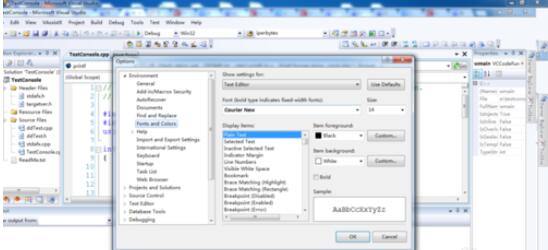
字体设置和行号显示的最终结果如下:

以上就是Visual Studio 2005(VS2005)中字体行号设置方法,希望学习后对你有所帮助。











