Visual Studio 2005中的开发环境可以根据自己的喜好更改,下编给大家分享一个Visual Studio 2005(VS2005)自选默认环境的操作步骤,希望大家喜欢。
Visual Studio 2005(VS2005)自选默认环境的操作步骤
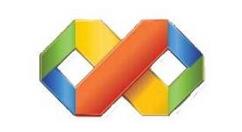
打开VS2005,选择‘工具’下拉菜单中的‘导入和导出设置’,进入向导
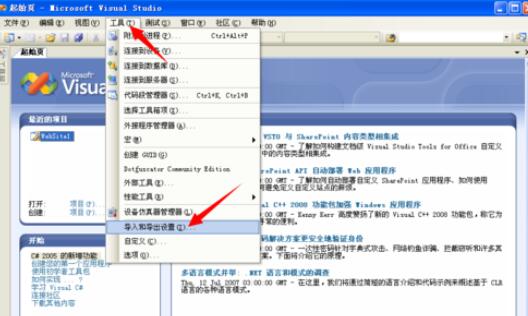
在导入和导出设置向导中,选择重置所有设置,点击下一步,进入下一个对话框
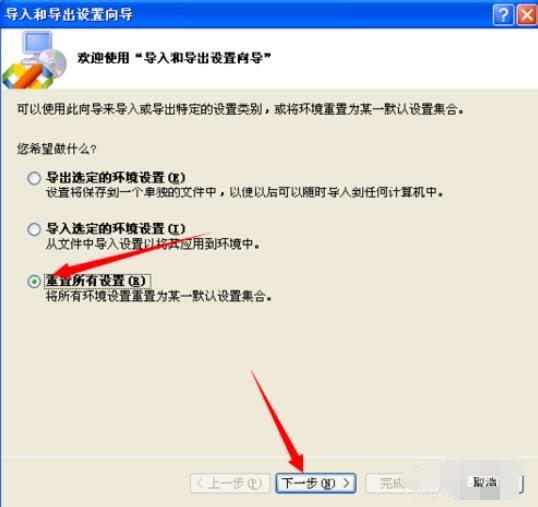
在这个对话框中选择‘否’,点击下一步进入设置默认环境对话框
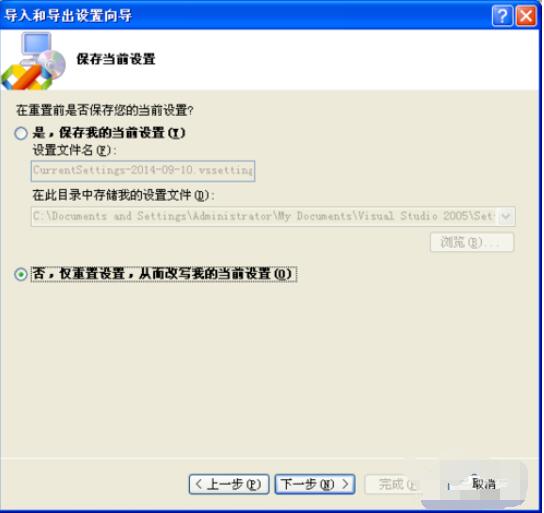
在这里你就可以选择你希望的默认环境,我在这里选择C#,如下图:
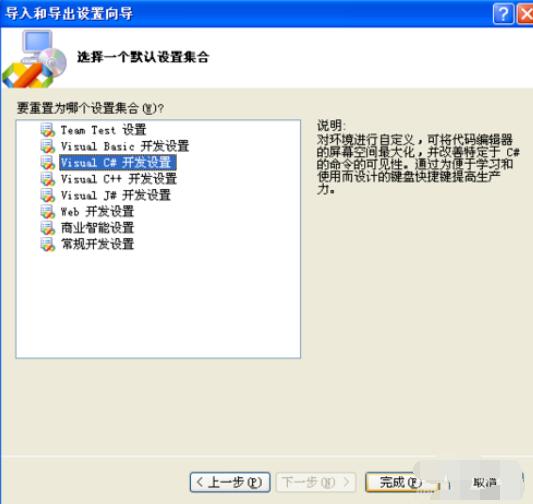
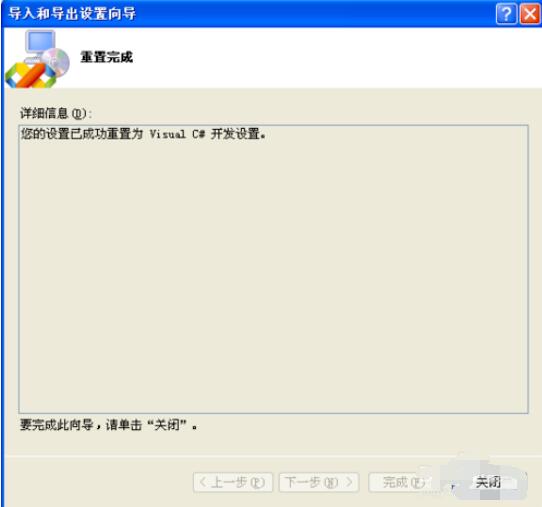
上面讲解的Visual Studio 2005(VS2005)自选默认环境的操作步骤,相信大家都学会了吧。











