很多的用户都在使用Windows Server 2003软件,不过你们知道如何设置服务器IP地址方法吗?现在小编为大家带来Windows Server 2003设置服务器IP地址方法,希望大家喜欢。
Windows Server 2003设置服务器IP地址的操作教程

启动Windows Server 2003操作系统,点击任务栏"开始"按钮。
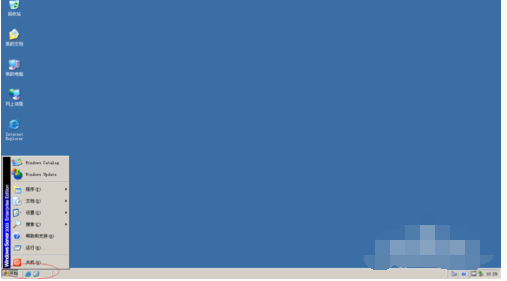
唤出任务栏开始菜单列表,选择"设置→控制面板"项。
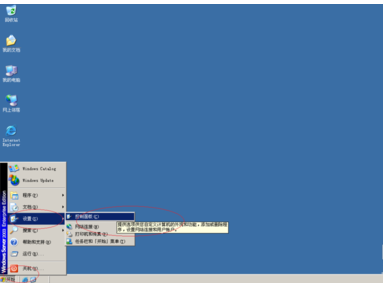
唤出"控制面板"程序窗口,点击"网络连接"图标。
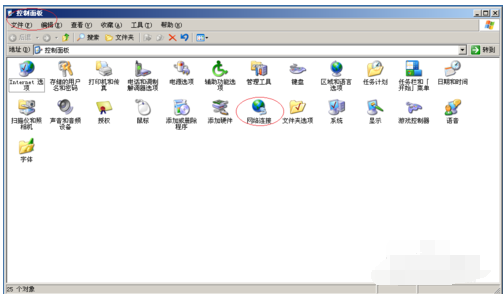
鼠标右击"网络连接→本地连接"图标,弹出快捷菜单选择"属性"项。
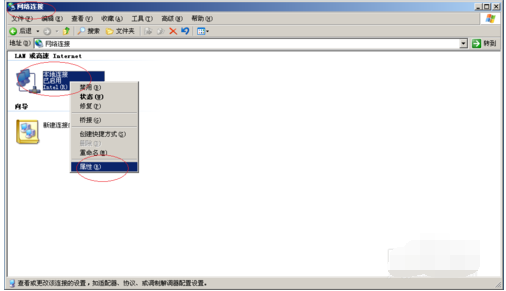
勾选"常规→Internet协议版本4(TCP/IP)"复选框,点击"属性"按钮。
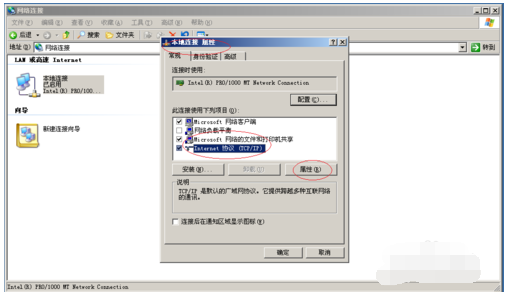
完成设置主机IP地址的操作,本例到此希望对大家能有所帮助。
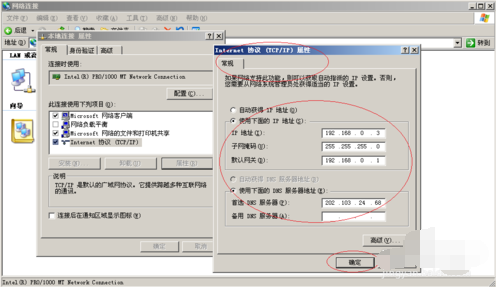
以上就是小编给大家带来的全部内容,大家都学会了吗?











