今日就快来学习本文Internet Explorer 8单独窗口打开网页的相关操作教程吧,相信在以后的使用中一定会得心应手的,一起来看看吧!
Internet Explorer 8单独窗口打开网页的相关操作教程

首先打开Internet Explorer,单击右上角的“工具”——“Internet 选项”
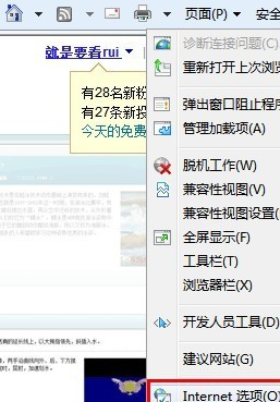
然后在“常规”标签下单击选项卡栏中的“设置”按钮
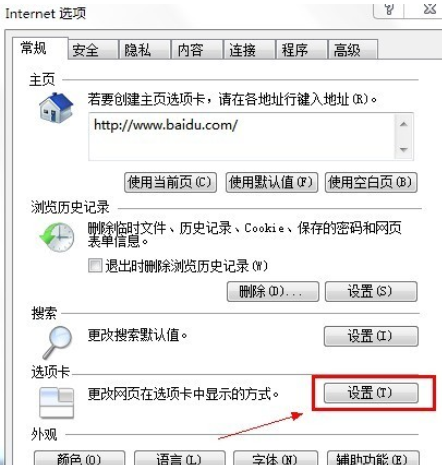
接着我们打开“选项卡浏览设置”对话框,将“启用选项卡浏览”前面的勾去掉
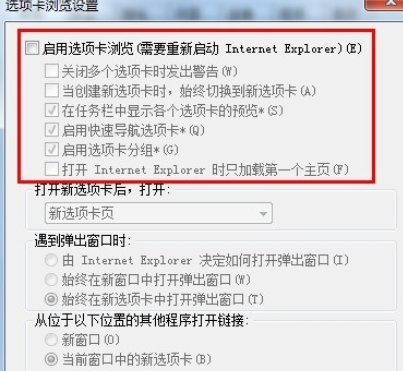
然后我们单击两次“确定”按钮使设置生效并退出“Internet 选项”窗口
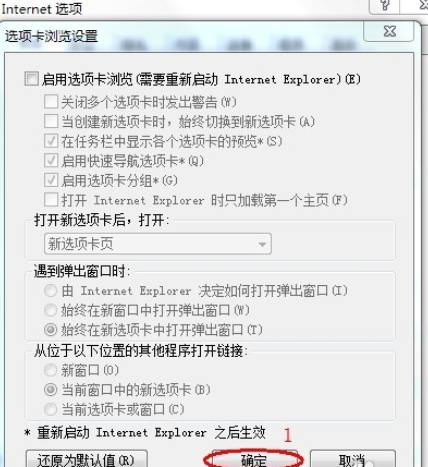
现在打开超链接就会在单独窗口中打开而不是在选项卡中显示
如果想要恢复成在选项卡中打开超链接,那么请依照上面的方法打开“选项卡浏览设置”对话框,然后勾选“启用选项卡浏览”复选框
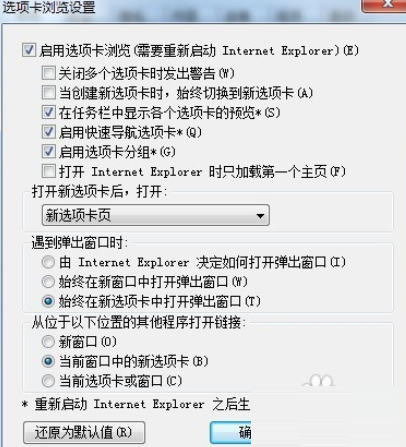
根据上文讲解的Internet Explorer 8单独窗口打开网页的详细操作步骤,你们应该都学会了吧!











