今天小编讲解PowerPoint2010中如何对象快速对齐操作步骤,下文就是关于PowerPoint2010中对象快速对齐的操作教程,一起来学习吧
PowerPoint2010中对象快速对齐的详细操作方法

①启动PowerPoint2010,选中对象,然后点击菜单栏--开始--排列--对齐。
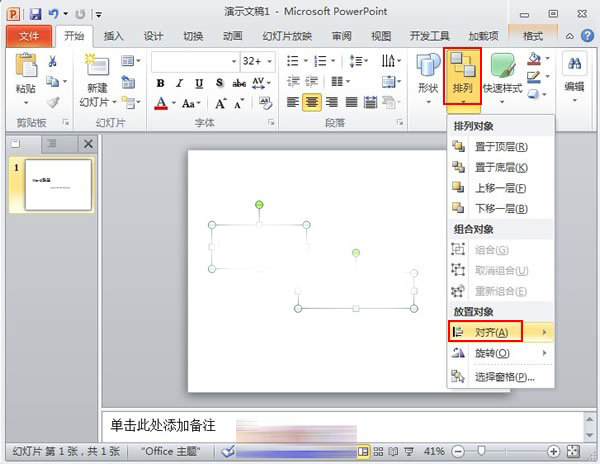
②然后在对齐的下拉菜单中选择对齐方式。
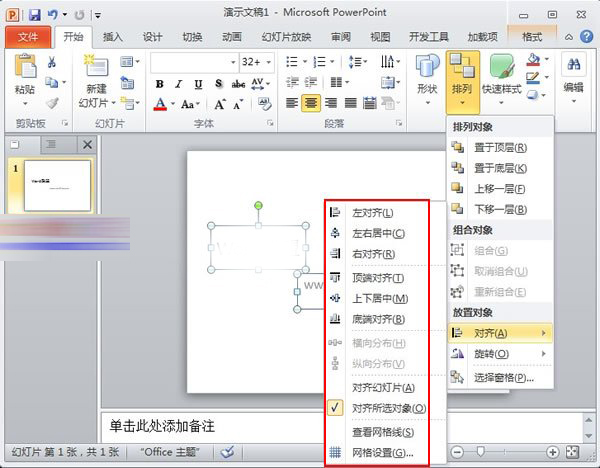
③选好之后,你之前选择的对象会按照这个方式进行对齐了。
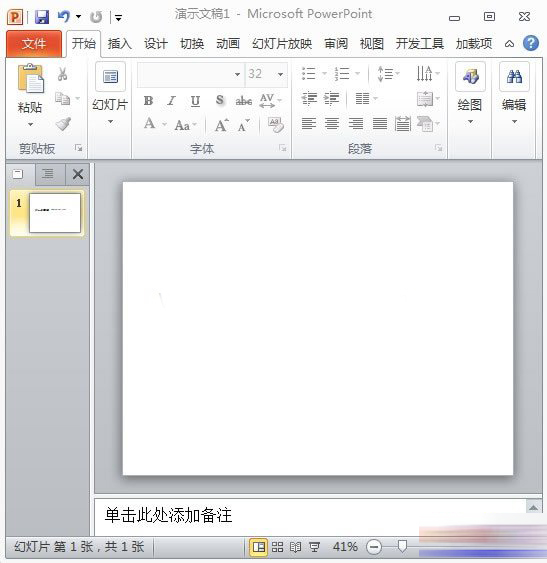
④大家可以按照这样的方法完成多个对象的对齐,省时又省力。
根据上文为你们呈现的PowerPoint2010中对象快速对齐的详细操作步骤,你们是不是都学会了呀!










